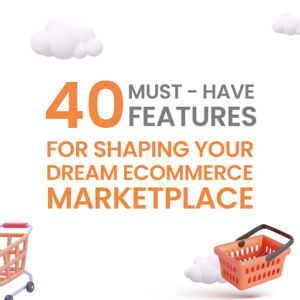In Ecommerce, ease of return is an important metric for customer satisfaction. There are lots of operational complexities in managing the Return flow. With the app, the entire process can be streamlined and simple. There are 2 kinds of Returns –
- RTO (Return to Origin) – A Shipper is unable to make the delivery to the customer or the customer rejects taking the delivery. In this case, the shipment is automatically returned to the warehouse by the Shipper and there is nothing else to be done. We automatically move such orders to the tab “RTO” on the Order panel.
- Return Order – The customer takes the delivery but is unhappy with the Product. In this case, a Return Shipment needs to be created to pick back the product from the customer and return it to the warehouse. This article will detail how to go about it.
This article covers how to initiate a Return from the app. If you are looking for how Customers can initiate a Return from your website, refer this – Customer Return Add-on – Shipturtle
Note - The Return Shipment option is applicable only on select configured Shippers who support it. Please write to team@shipturtle.com to check. In case the Shipper does not have a Return API, you can treat the return shipment exactly like a Forward shipment and still manage the return. This feature is available only on our higher plans - check our Pricing page on the website.
Step 1: Initiate Return on your Delivered Order
Return Orders can only be initiated on Orders which are Delivered to customers. Go to the Order tab “Delivered” and click on “Initiate Return Order” Action button for the Order which you want to initiate a return for.
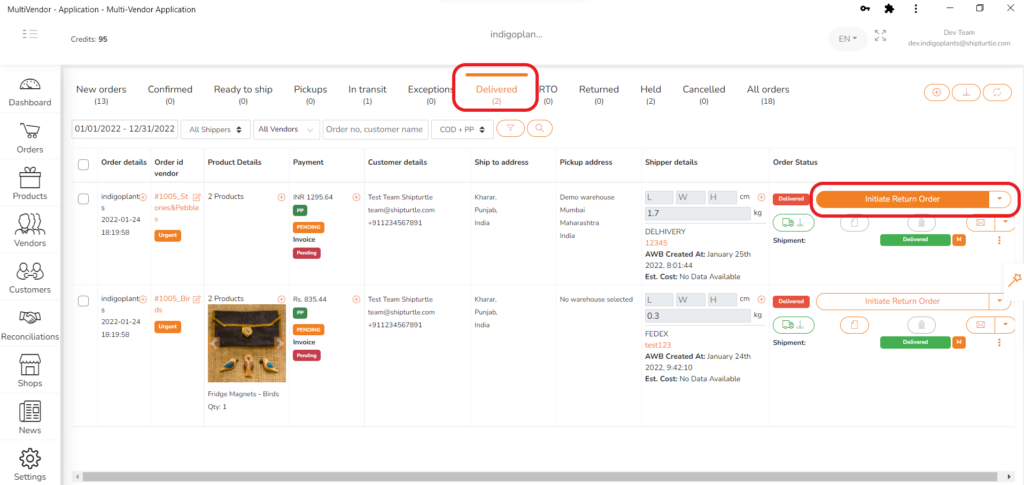
Step 2: Create Return Order
On clicking the “Initiate Return Order” button, a page “Create Return Order” will open. Most of the data will be pre-populated and exactly the same as the Order data.
- Note that the Shipping Address and Pickup Address will be the reverse of the original order since the Shipment now needs to be picked up at the Customer and returned to the Warehouse.
- You can add the Return reason as communicated by the customer (Optional)
- Remove the products which are not to be returned from the original order or change the Quantity. The discount and overall value of the return order will change accordingly.
- Change the Order Id (Optional). By default the app appends “_Return” to the Order ID.
Once done click on “Create Return Order”. Please note that only 1 Return
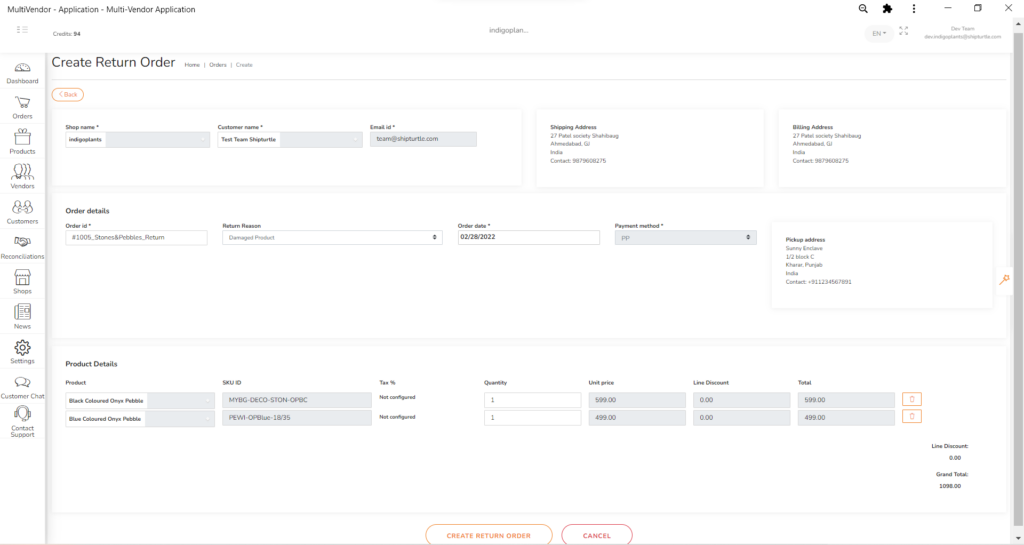
Step 3: Create Return Shipment
- Once the Return Order is created, you will see it under the “New Orders” tab. By default, the app will append “_Return” to the end of the Order number. You may filter orders to see only Return orders by going to Filters -> Type of Orders -> Return Order.
- You can now select a shipper from the dropdown options just like you would for forward orders. Create a Shipping label. There are two kinds of Shippers available here –
1. Ones with a Return Shipment API – In such cases the Shipping label is a special “Return label” and tagged as such by the Shipper.
2. Ones without a Return Shipment API – In such cases the Shipping label is the same as the Forward Shipping label and there is no distinction between the two.
The former is preferred most cases. For example – Delhivery as a shipper requires a Label printout for Forward shipments but does not require it for Return shipments from customers. (which makes it more convenient for the customers).
Reach out to team@shipturtle.com for any questions on which Shippers have a Return API. - Click on the dropdown next to the email icon in Order status tab. Select the option “Return email to customer” if you want to email the Return Shipping Label to the customer. This can be a pre requisite of some shippers in order to process the pickup.
- Once the Label is generated, the app will track the Shipment once picked up.
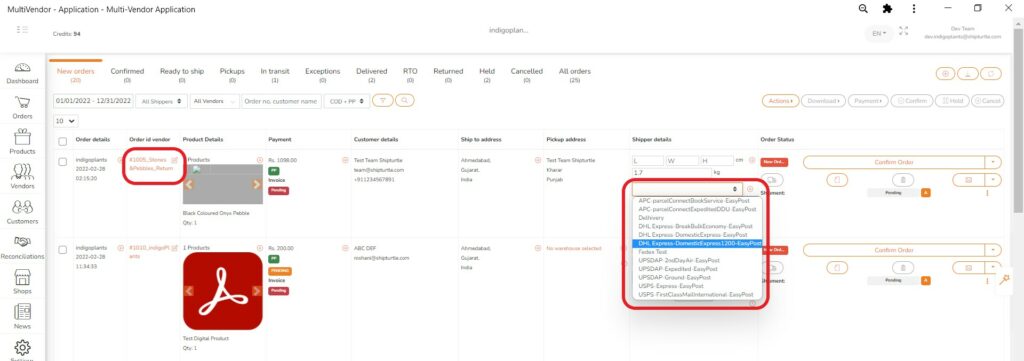
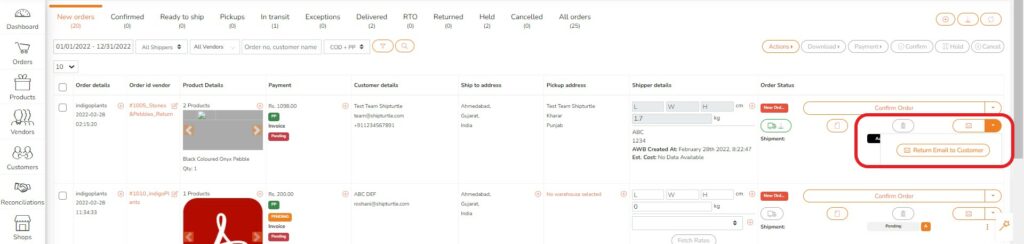
Step 4: Confirm Return
Once the Return Shipment arrives at your Warehouse, it will show under the “Delivered” tab. You can confirm Return of the items. Once done, the app will automatically add the Usable quantity to the appropriate product’s inventory.
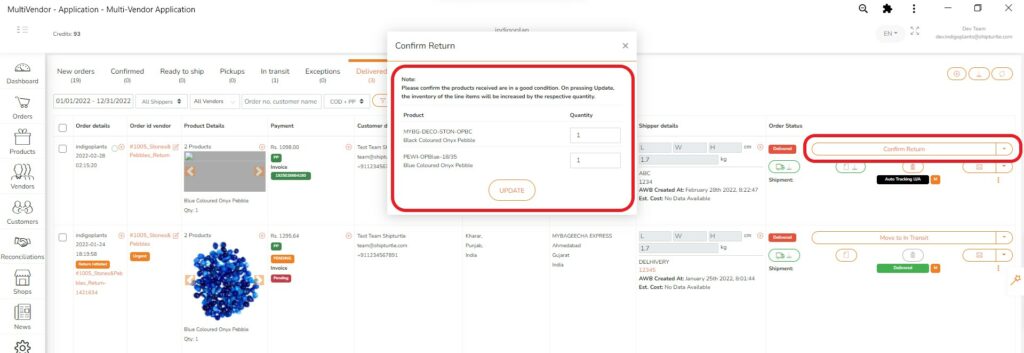
Troubleshooting / Frequently Asked Questions
1. Can a customer generate a Return request from my website?
Yes, this is available as an Add on feature “Customer Return Add-on – Shipturtle“. Using it, the customer can initiate a return and you can approve the request.
I cannot find the Shipper I want to use in the dropdown for the Return Shipment.
Please write to team@shipturtle.com for any queries on this aspect.