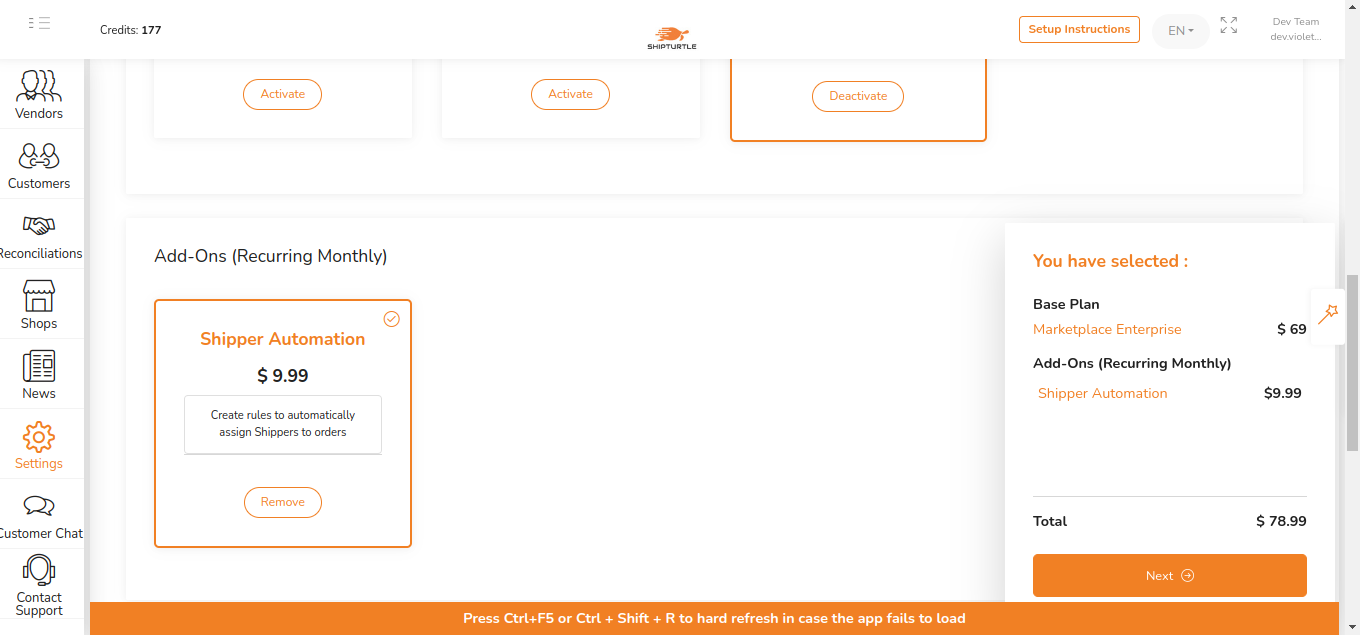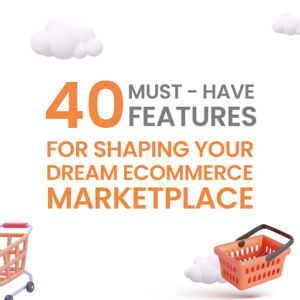Shipping automation is an addon that allows you to create rules to assign Shippers to orders automatically. Rules will be applied from Top to Bottom. So in case, a Rule is true at the Top, the same will be applied for an order, and the Rules below will be skipped. If none of the Rules are True for an order, then the default shipper for that order will be selected.
Note: A default shipper is a shipper that will be assigned to the new orders if it doesn’t satisfy your shipping automation rules. You can set the Default shipper from the Shipping Partners settings.
In order to user shipping automation:
- Make sure you have activated this add-on. You can activate it from Settings → Subscription and Billing.
- Connect with the shipping partners from the Shipping Partners settings.
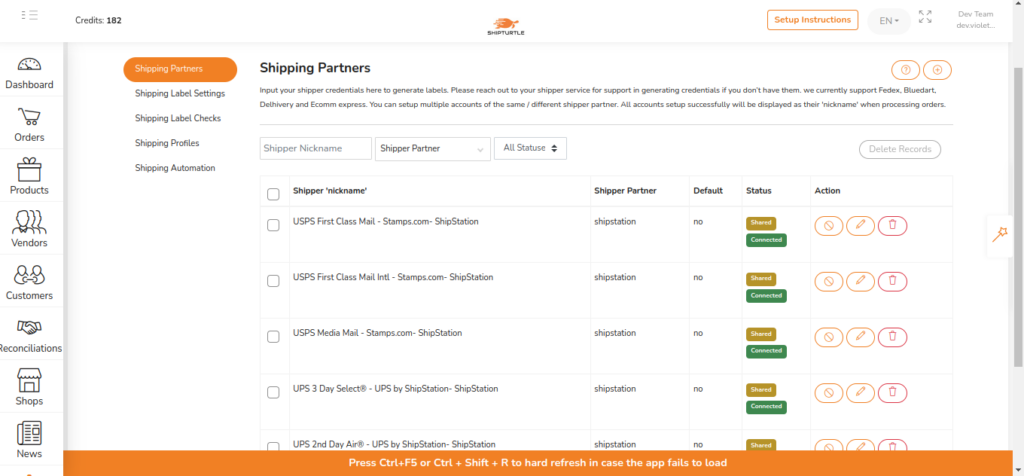
Shipping automation key elements:
- Rules: Rules are a combination of different conditions and the target shipper, which will be automatically assigned once all conditions of the order satisfy the rule conditions.
- Conditions: In the condition, you need to set the condition parameter and its respective value based on the parameter type. Parameters are vendor, order value, warehouse, etc.
Create rule:
- To create rules, open Settings → Shipping Partners → Shipping Automation
- Then click on the Add Rule button, give the rule title, and select the shipper which you want to associate with this rule.
- Add a combination of conditions to this rule based on your requirements.
- Click on the SAVE button to save the changes.
- Congratulations. The new orders that satisfy your rule condition will be assigned to the right shipper.
Note: You can change the rule chipper at any time if needed.
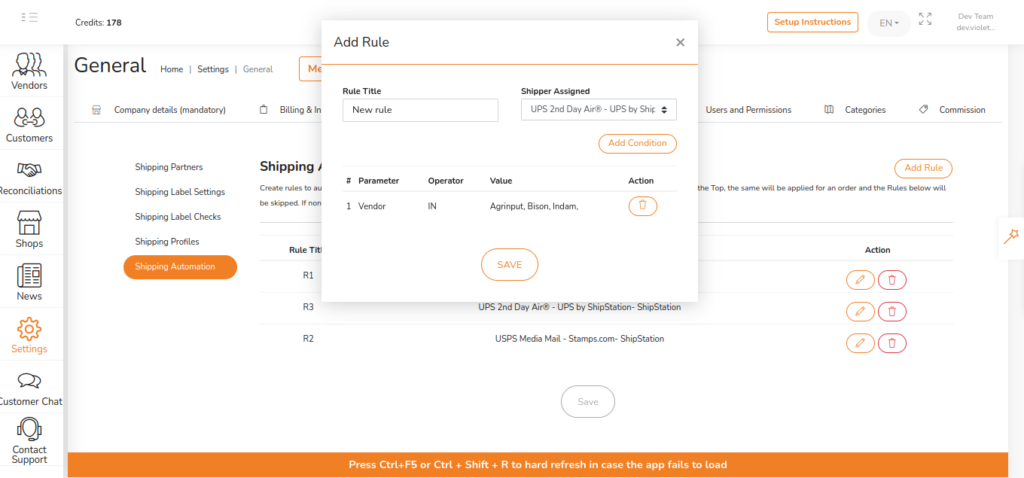
Add Conditions:
- To add conditions to the rules, click on the Add Condition button.
- Select the parameter from the dropdown menu.
- Select the values in case of order value, weight, etc. or operator IN or = in case of a vendor, category, etc.
- Click on the UPDATE button to save the condition.
- Click on the SAVE button to save the changes.
Note: You can add/remove conditions from existing rules at any time.
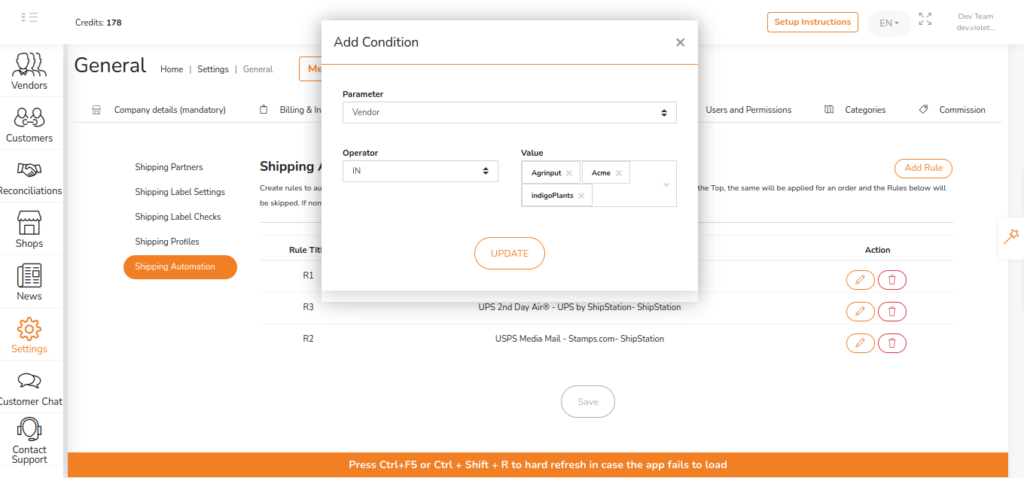
Rearrange rules priority:
As mentioned, the rules will be applied from Top to Bottom, but you can always rearrange the rules based on your requirements. To rearrange the rules go to the shipping automation page, click and hold on to the rule you want to rearrange, drag it to the required position and click on the Save button.
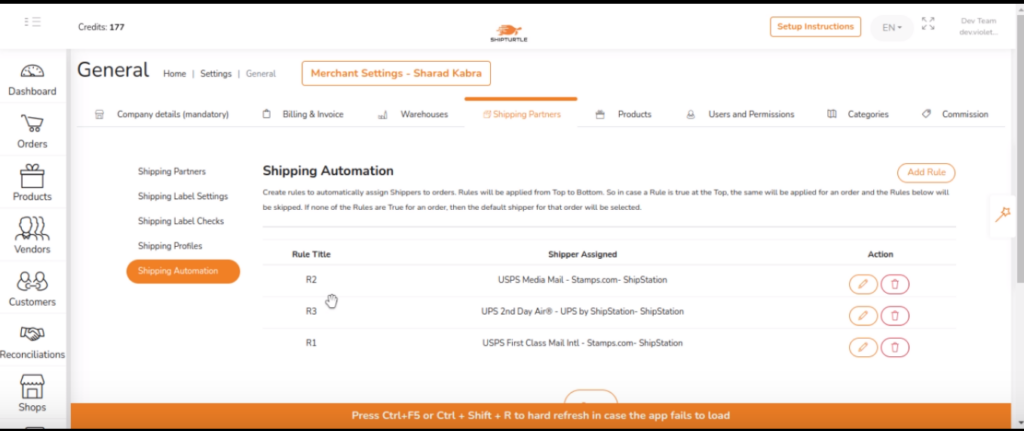
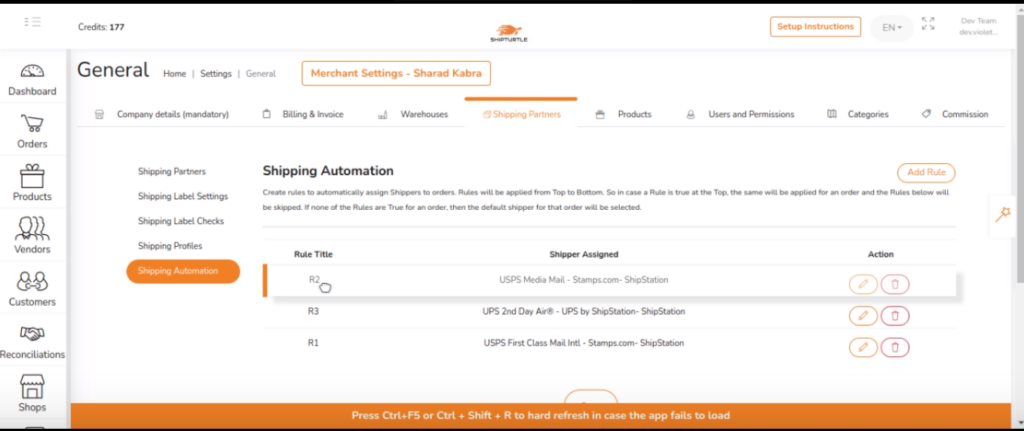
Bulk Auto Assign Shipper:
This addon allows you to auto-assign shippers for existing orders. For example, if you changed the rules and want to reassign certain orders, you can select ✔ the orders you need to reassign the shipper, click on the Action button, and then click on Bulk Auto Assign Shipper from the action menu.
Note: if the shipping label is already generated for any of the orders, this action will not reassign the shipper.
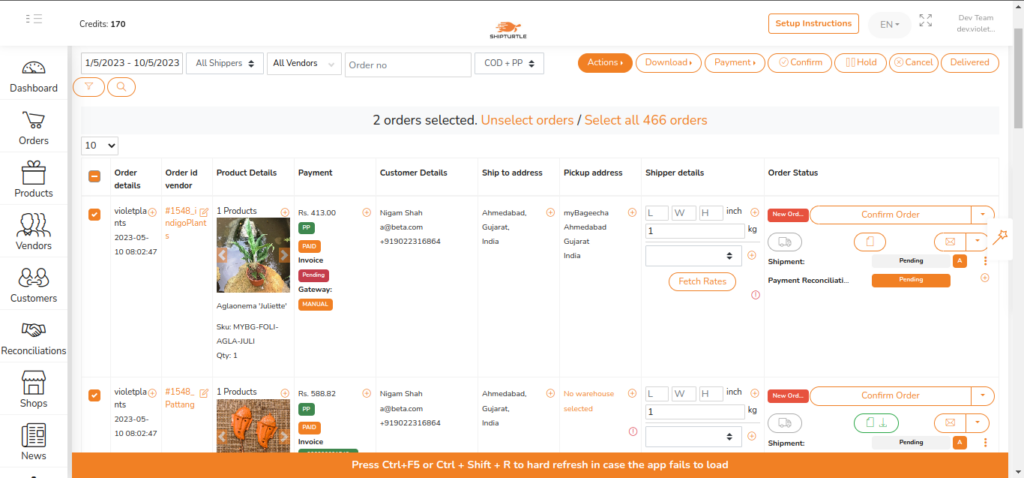
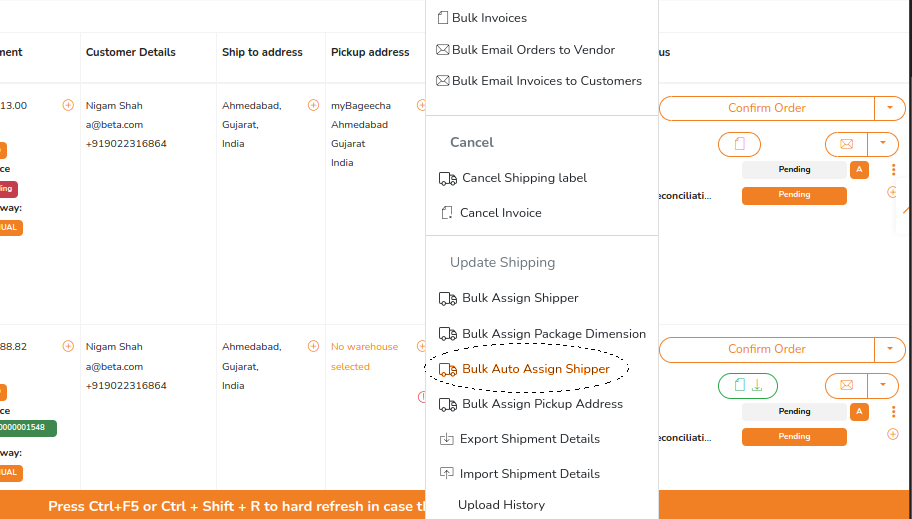
Customer support:
We kindly advise that if you have identified new conditions that may facilitate the assignment of shippers, please do not hesitate to reach out to our customer support team at team@shipturtle.com for further assistance. Thank you.