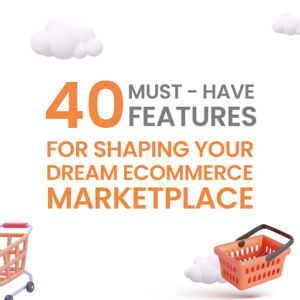This article will cover how to Add or Remove Products on Shipturtle.
Step 1: Product Sync with your store
On installation, Shipturtle will automatically import all Products from your store. This typically takes a few minutes depending on the number of products in your store.
To view them, Go to Products -> Products
Details like Photo, Description, Category, Vendor, Price and Quantity are picked up and synced from your store on an ongoing basis. Any change on the store will reflect automatically on Shipturtle.
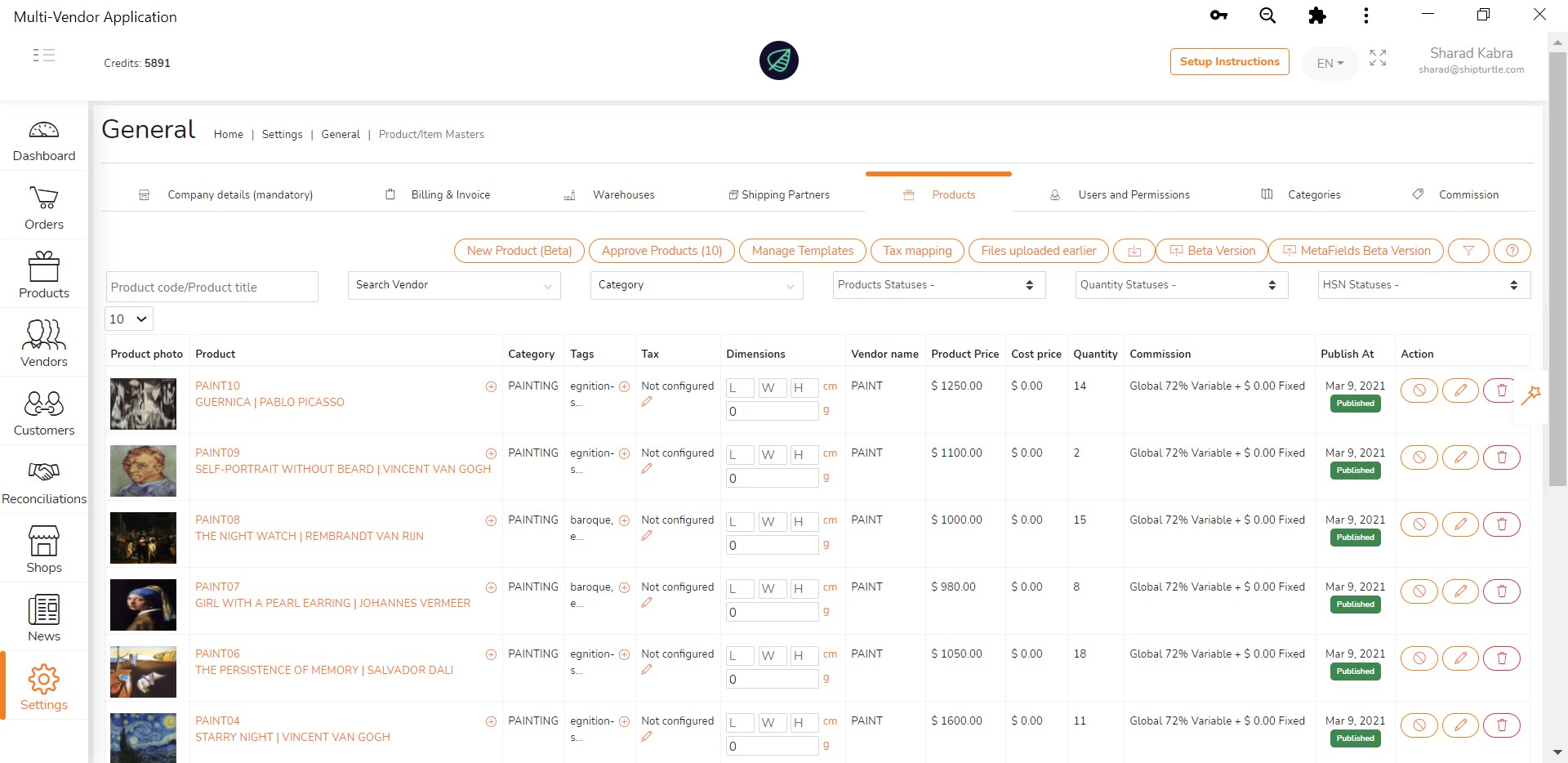
Step 2: Add Product data
Shipturtle is designed to pick up data from your store wherever possible. However certain fields need to be input into Shipturtle since they are not available in Shopify. They are as follows –
- Product Dimensions – For single product orders on your store, Shipturtle will auto populate the dimensions maintained here for passing to your Shipping provider. Please input the Box dimensions here and not the Product Dimensions.
- Tax % – This field is required if you are looking to maintain tax on Shipturtle. Ignore it if you are handling it within Shopify. For more details read Managing Taxes Help
- Commission – In case you are setting up a multi vendor marketplace, this field is important to set Commission. For more details read Managing Product Commissions Help
- Product Weight – In case the weight you maintain in Shopify is different from the actual Shipping weight, you can edit this field. This is required in cases where you have artificially reduced Shopify weight to reduce Shipping charge for your customers.
Step 3: Removing Products from Shipturtle
Deleting a product from your Shopify store will automatically remove it from Shipturtle also and vice versa. You can delete a product by clicking on the delete button at a row level.
Step 4: Creating Products from within Shipturtle, editing them and using Product templates
You can add products from within Shipturtle also. We also have a provision of creating predefined Product “Templates” using which you can create a ready reckoner for different categories of products rather than having to type in the same information each time. The Template can be used by both Merchants and Vendors.