In the world of e-commerce, Returns to Origin (RTOs) are common and can lead to significant challenges and financial losses for merchants. To effectively combat this issue, Shipturtle offers the Non-Delivery Report (NDR) feature, which can potentially reduce RTOs by up to 80%. NDR serves as a valuable tool for e-commerce businesses, helping them minimize losses and enhance their shipping and delivery processes. This article provides insights into how Shipturtle’s NDR feature handles exceptions and facilitates proactive customer communication.
Purchasing NDR
Customers can purchase the NDR feature as an addon for their Shipturtle account, granting them access to its capabilities.
Configuring NDR
- Enable NDR Email Notifications:
- Navigate to “Settings” in the Shipturtle application.
- Under “Shipping Partners,” select the specific shipping partner for which you want to configure NDR.
- Enable the “Send NDR email to Shipper” toggle. This action will reveal an input field where you can specify one or multiple email addresses.
- Add the email addresses of the Single Points of Contact (SPOCs) for your shipper. These individuals will be notified via email whenever an NDR event occurs.
- Selecting SPOC Email Sending Methods:
- In the “Settings” section, under “Shipping Partners,” you will find “NDR Settings.”
- Shipturtle offers three email sending methods:
- Each email separate: This option sends individual NDR notifications to each specified email address.
- Each consolidated email End of Day (EOD): NDR notifications are consolidated into a single email and sent at the end of the day.
- Both separate and consolidate (Default): NDR notifications are sent individually to each email address and consolidated into a single email at the end of the day if not selected.
Refer the below screenshots for more.
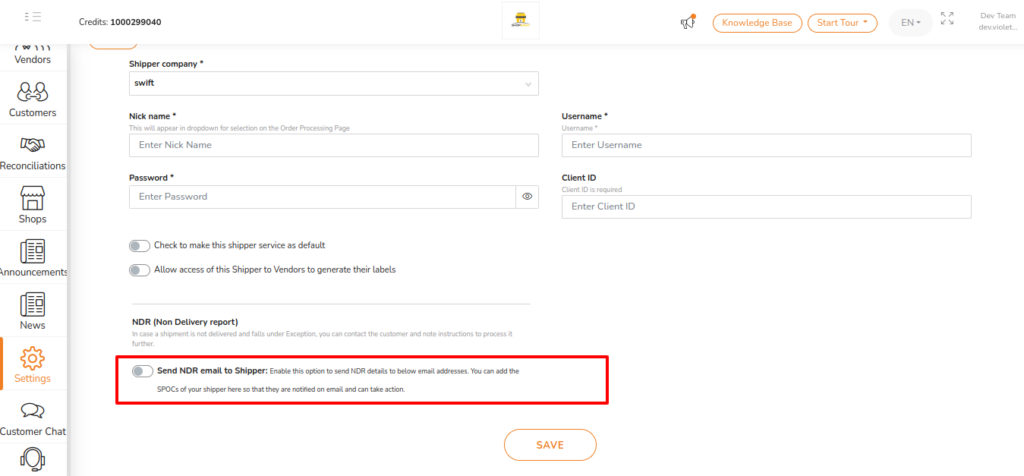
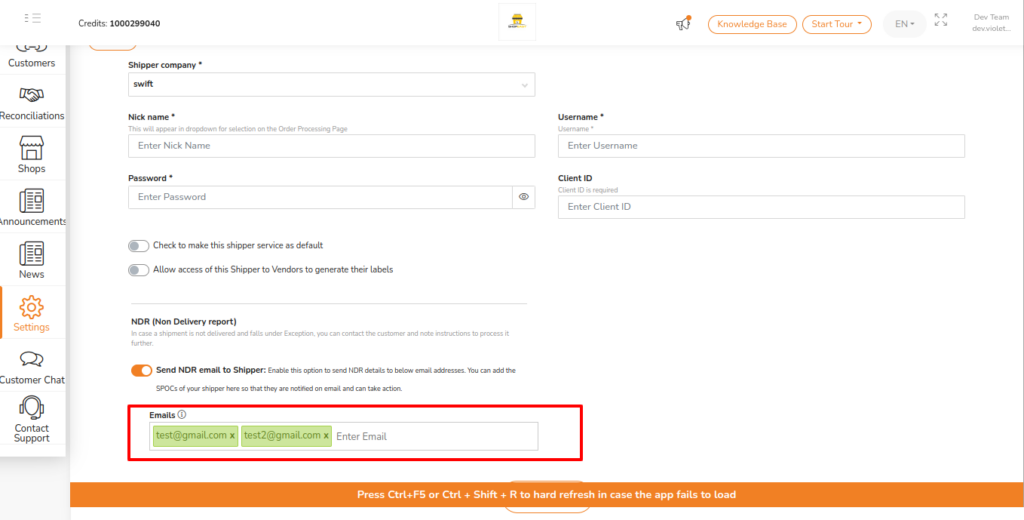
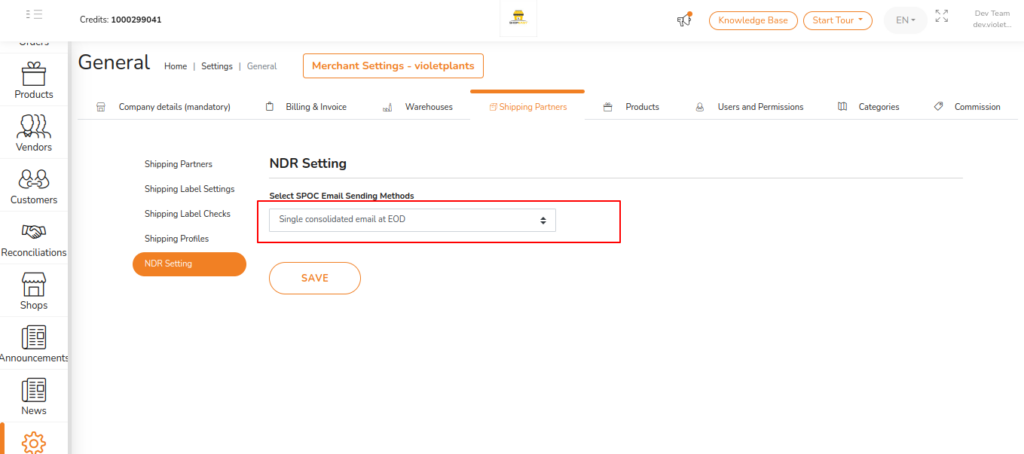
Handling NDR Requests
Once the NDR feature is configured, users can effectively manage NDR requests for specific shipments that fall under exceptions. Here’s how to handle NDR requests:
- Navigate to the “Orders” section in Shipturtle.
- In the “Exceptions” table, Under the “Order Status” column, you will find an option labeled “Handle NDR.” Click on it to open a pop-up dialog.
- Within the pop-up dialog, you can:
- Choose how you want to handle the NDR from the “Action” drop-down menu.
- Enter necessary information required to raise the NDR effectively.
- After completing the form, click the “Submit” button.
- Shipturtle will automatically generate an NDR request and send it to the shipper associated with that order.
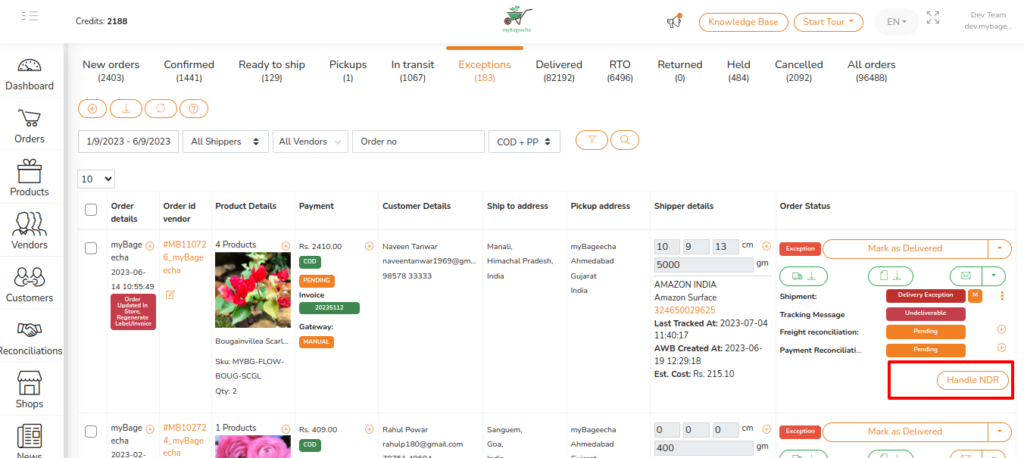
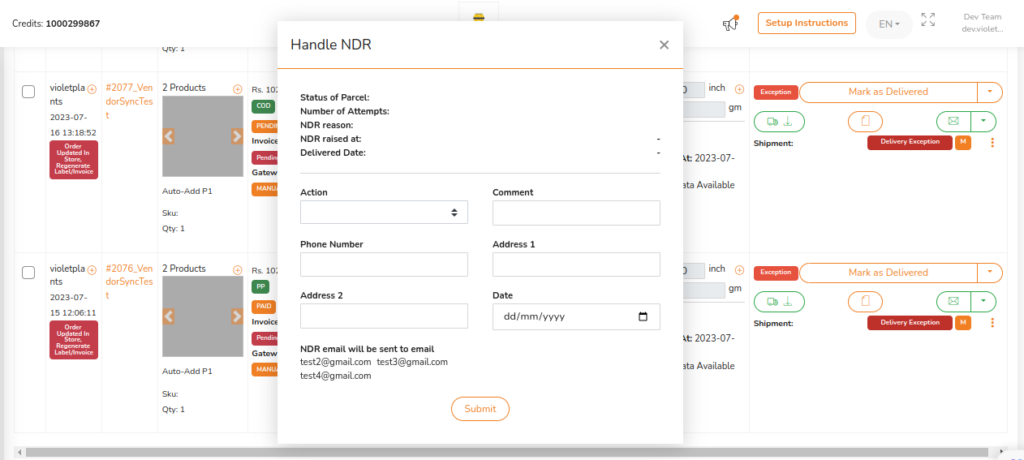
NDR via API and Email
In some cases, shippers have an NDR API that allows for direct communication of NDR information. In other cases where shippers do not have the API, Shipturtle relies on email notifications to send NDR information.
To check which shippers have the NDR API:
- Navigate to “Settings” in the Shipturtle application.
- Under “Shipping Partners,” when editing a shipping partner, you will find information about whether the shipper has an NDR API or not in the NDR section.
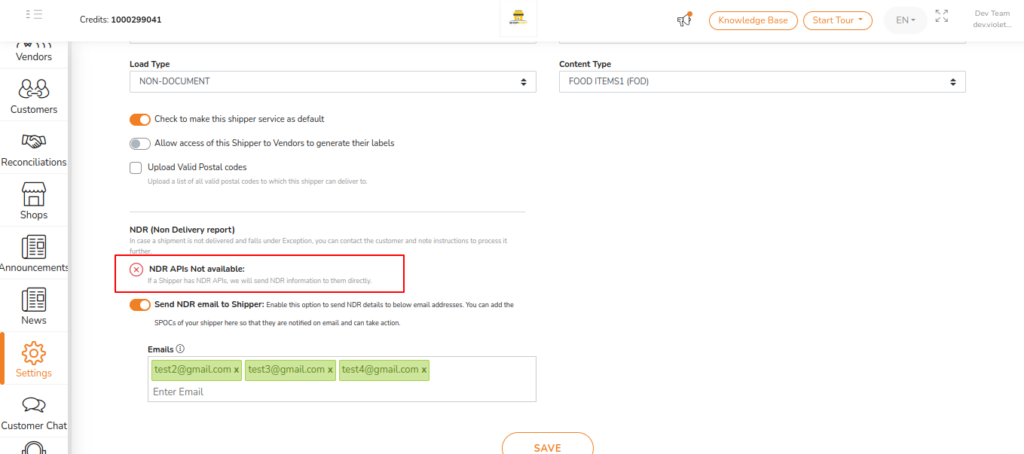
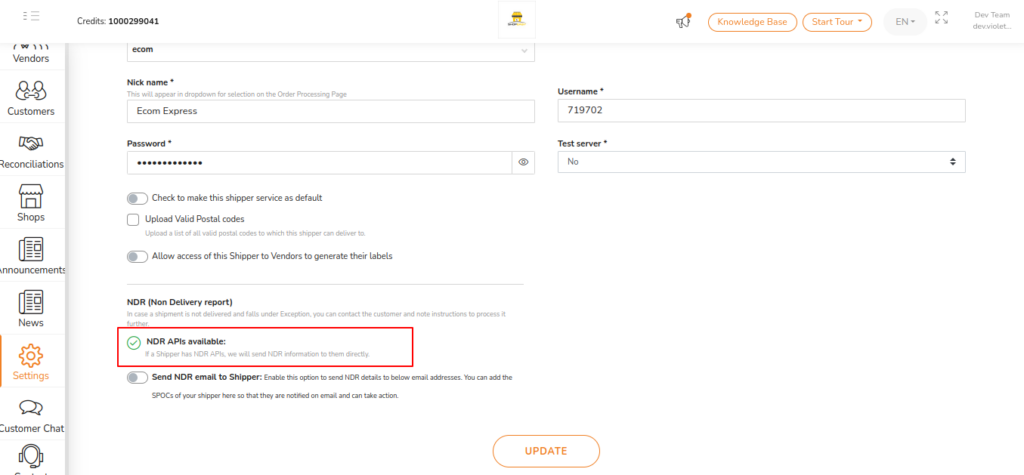
Conclusion
The Non-Delivery Report (NDR) feature in Shipturtle provides users with a powerful tool to proactively address shipment exceptions and communicate effectively with shippers. By configuring NDR settings and following the steps outlined in this knowledge base document, Shipturtle users can ensure smooth and efficient management of non-delivery situations, enhancing the overall fulfillment process. Utilizing the NDR feature can significantly reduce RTOs, ultimately saving merchants time and resources.