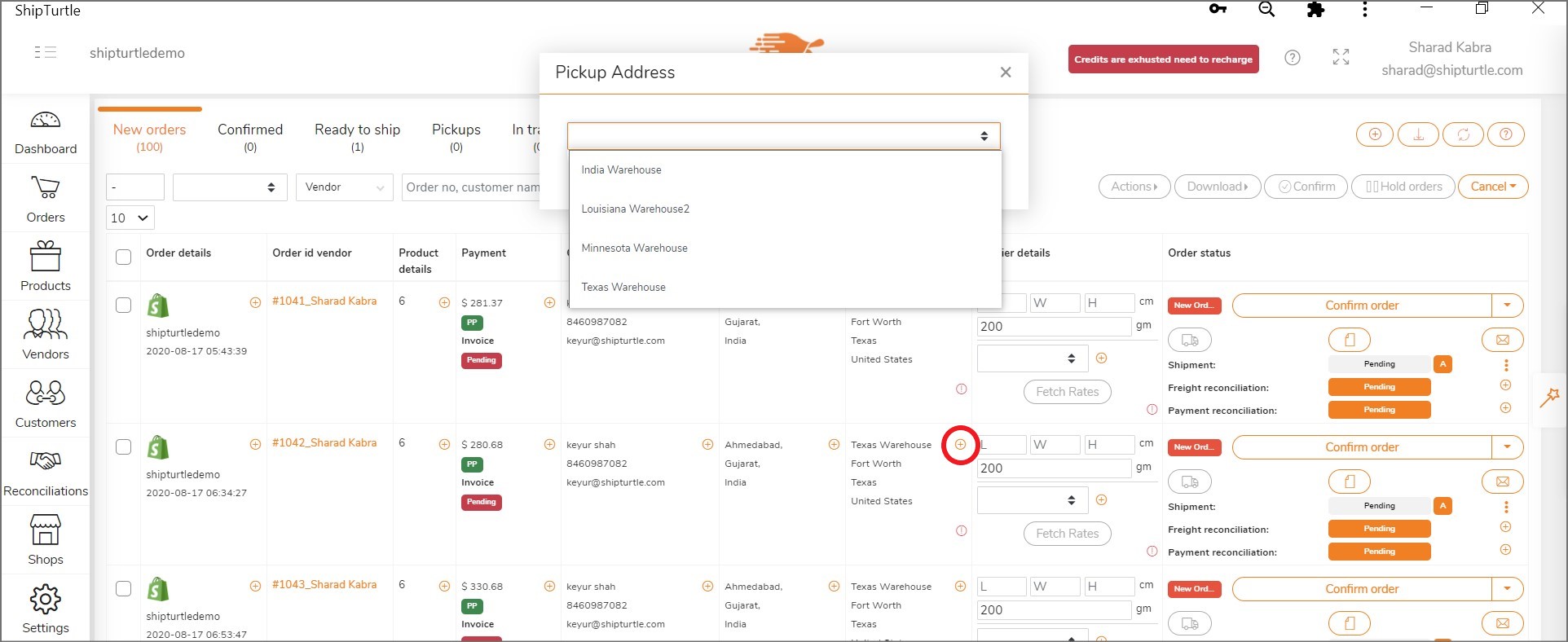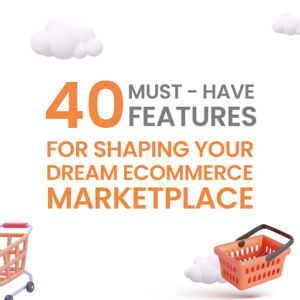This article will cover how to Add Warehouses and assign them to orders on Shipturtle.
Step 1: Add Warehouses
On installation, Shipturtle will automatically import “Locations” from Shopify as different Warehouses.
To add new, Go to Settings -> Warehouses -> Add new. To edit, Go to Settings -> Warehouses -> Edit
You can add as many warehouses as you want. Mark the one you use the most as your Default warehouse.
For multi vendor marketplaces, you can assign Warehouses to Vendors. For any Vendor order, you will only be able to process it only from its assigned Warehouses.
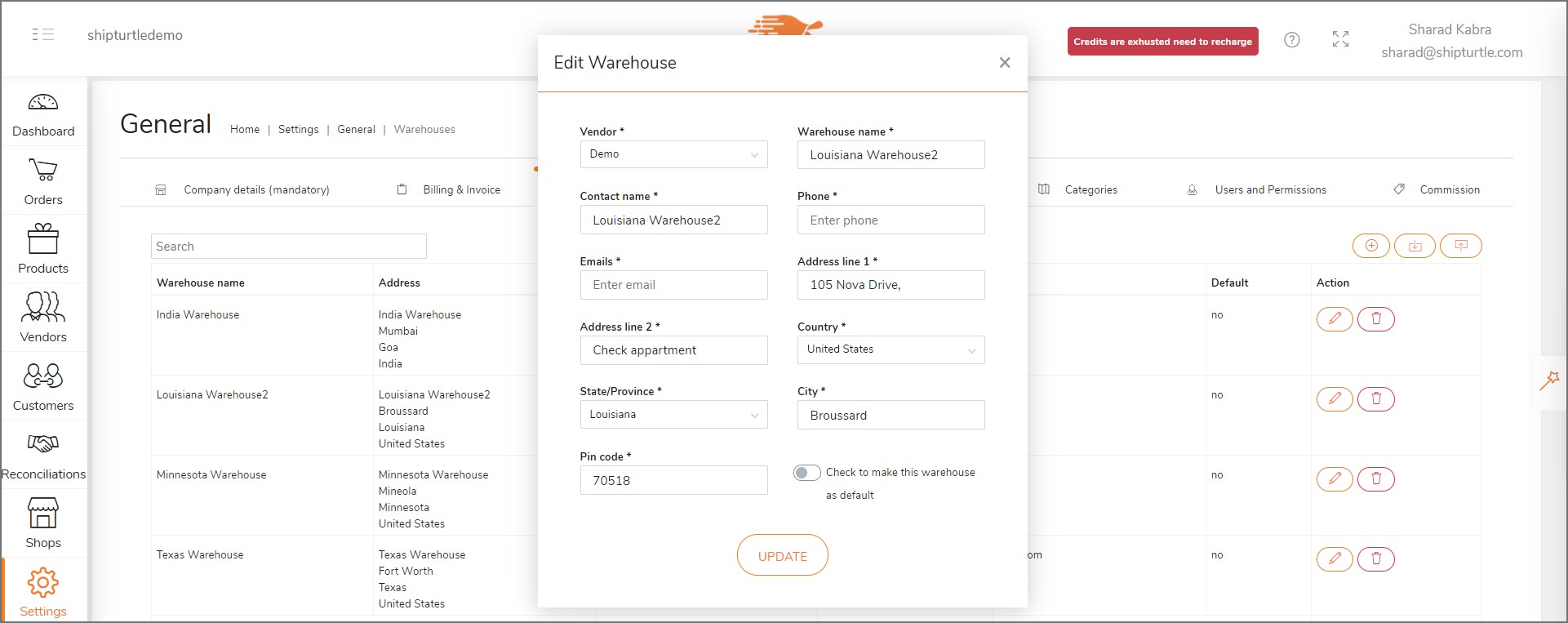
Step 2: Assign Warehouses to Orders
Your default warehouse is assigned to all incoming orders automatically. In case you need to change it, click on the + symbol next to “Pickup address”. You will see a pop up displaying all Warehouse options for this order/vendor.
Assigning a Warehouse is a must before generating a shipping label.