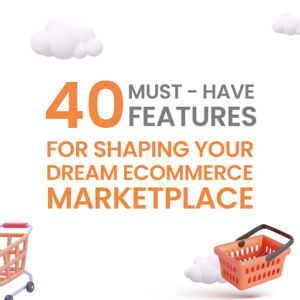When building a marketplace on Shopify, the Whatsapp Integration feature is a must.
Discover the latest feature in Shipturtle – WhatsApp Integration! With this enhancement, the admin now has the capability to send Automated WhatsApp Notifications to both vendors and customers. These notifications cover various crucial updates such as order placement, order fulfilment, order delivery, product approval, and much more. This integration will streamline communication and provide real-time updates to all parties involved, enhancing the overall user experience.
This feature is an add-on feature. To activate this please go the the app -> Subscriptions and Billing -> Add-Ons -> Whatsapp Integration.
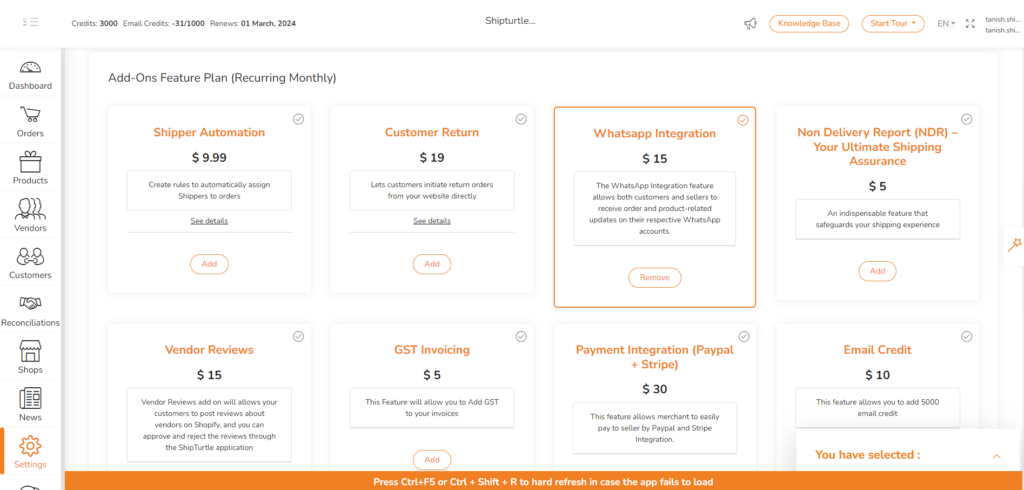
Selecting Whatsapp Integration Settings
Once activated, you can choose to integrate WhatsApp using 2 options –
Option 1: Using Shipturtle’s account to integrate messages:
With this method, all messages sent to your vendors or customers will be with Shipturtle’s number. If you want to use your own number for sending messages, please refer Option 2.
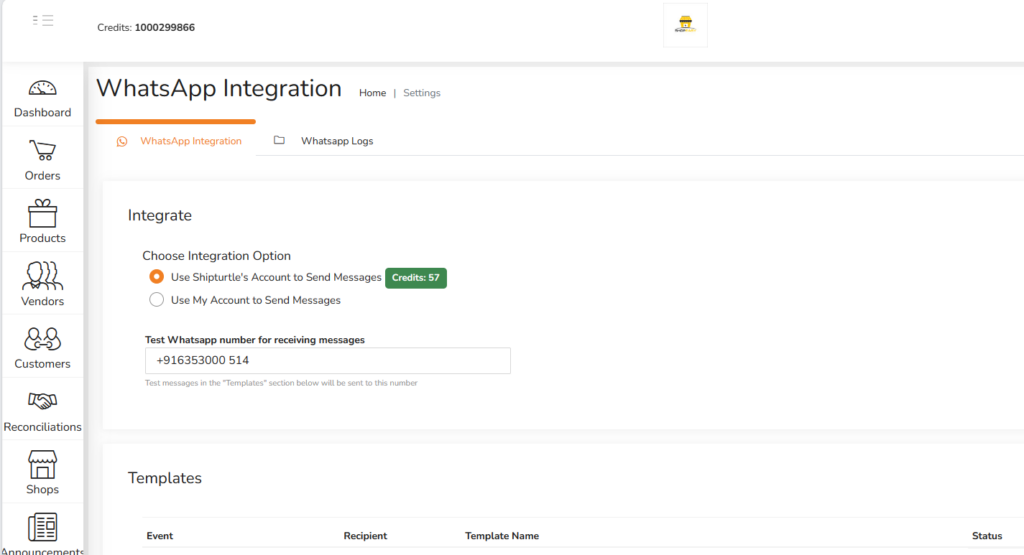
The messages are auto-generated when integrated using Shipturtle’s account.
-There are a several templates for integrating WhatsApp using Shipturtle’s account.
(Templates for Customers)
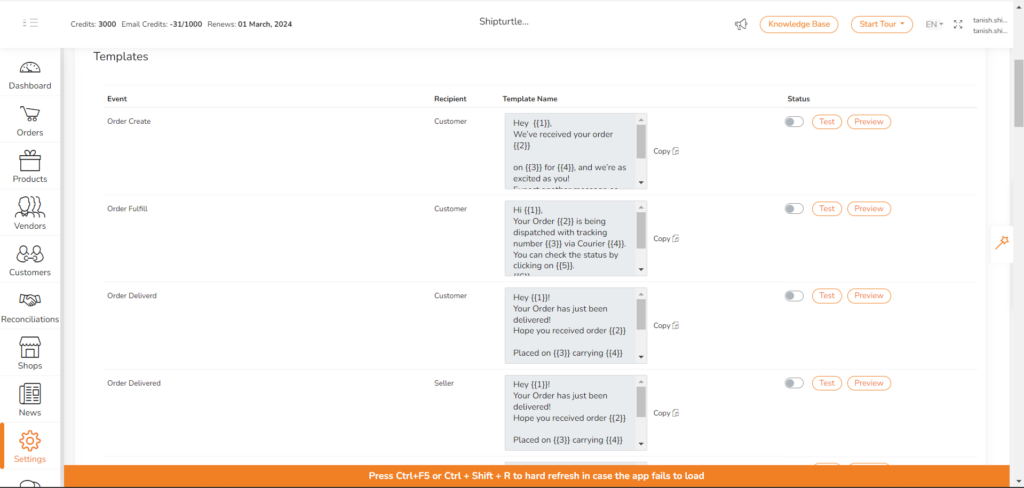
- Order Create: When a new order is received in your store, the customer will receive a message automatically with details of the order.
- Order fulfill: When the order is fulfilled, the customer receives an automated message giving him the shipping details like the Tracking number and the courier through which the order is being fulfilled.
- Order delivered: When the order is delivered, the customer receives an automated message telling him that the order has been delivered via the respective courier service and tracking number.
- Return Successful: Once a return is successfully processed, an automated notification is sent to the customer confirming the return completion, providing a seamless and timely update on the return status./
- Return Rejected: If a return request is rejected, the system generates an automated message to inform the customer about the rejection, including any relevant details or reasons for the decision.
- Return Requested: When a customer initiates a return, an automated notification is triggered, notifying the necessary stakeholders about the return request, enabling prompt attention to customer concerns.
- Order In Transit: As soon as an order is in transit, an automated notification is sent to the customer, updating them with real-time information about the order’s status and expected delivery timeframe.
- Refund Successful: After a successful refund is processed, an automated message is sent to the customer confirming the completion of the refund, ensuring transparency and keeping the customer informed about the financial transaction.
- Order Cancelled: In case of order cancellation, the customer and relevant parties are notified automatically, ensuring transparency and efficient communication about the cancellation status.
(Templates for Vendors)
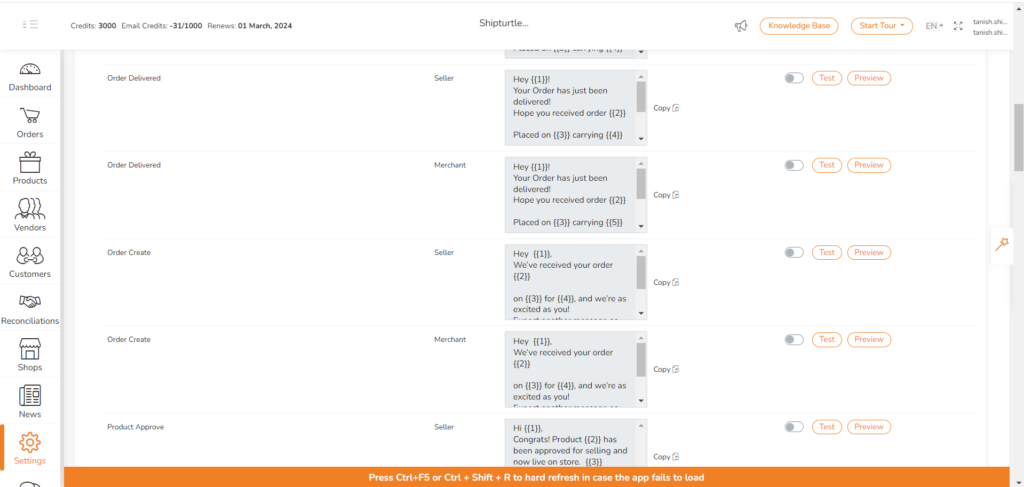
- Order create: When a new order is received from the merchant, the vendor receives a Whatsapp message with the details of the order including the order date and time, the product quantities and reminding him to the deliver the product at the earliest.
- Send Invoice & Shipping Label On Order Confirmation: Upon order confirmation, the system automatically sends the customer an invoice along with the shipping label, streamlining the process and providing essential documentation for the upcoming shipment.
- Product Approve: When a Vendor adds a product, it goes to the Merchant for approval before it is live on the store. This message confirms the approval of the message whenever it is done.
- Create Order Seller Dynamic: This feature allows for the dynamic creation of orders involving multiple sellers, providing flexibility and scalability in the ordering process, catering to various seller-specific requirements and ensuring a smooth order creation workflow.
(Note: 1. You have to enable the status of the particular template to enable the service of receiving the messages. Receiving the messages for the templates is optional, and one can choose to receive the message based on his requirement.
- One can also preview and test the message using the phone number.
- For sending messages through Shipturtle’s account, you will be given test credits. The credits will be deducted every time the message is sent. The messages will not be sent once the credits are over. For continuing sending the messages, you need to purchase new credits.)
How to add Whatsapp Credits?
By default, Shipturtle will provide you 100 credits for free. To recharge more, you can buy credits on the go by going to the app => Subscriptions and Billing => One time Plan => Buy Whatsapp Credit.
Option 2: Using your own account to send messages
Choose this if you want all communication to go out with your brand’s number.
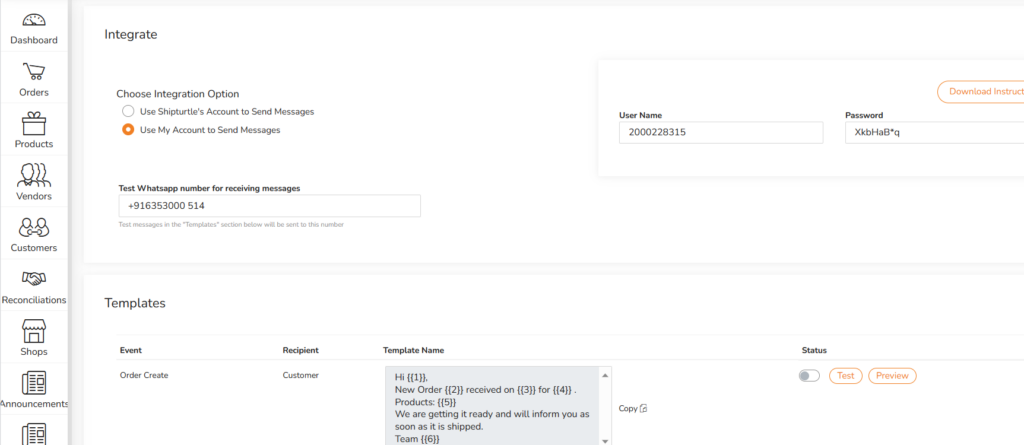
Step 1: For integrating Whatsapp using your own account, you need to create an account with ‘Gupshup’.
Note : For any assistance related to creating your Gupshup account, you can contact the below mentioned person. Account creation of Gupshup will take at least 4-5 days
Name: Rahul Bhanushali
Number: 7738088051
Email: rahul.bhanushali@gupshup.io
Step 2: Then for creating the template, you need to follow the below-given link and click on the Create tab on the left side.
https://unify.smsgupshup.com/WhatsApp/Analytics/
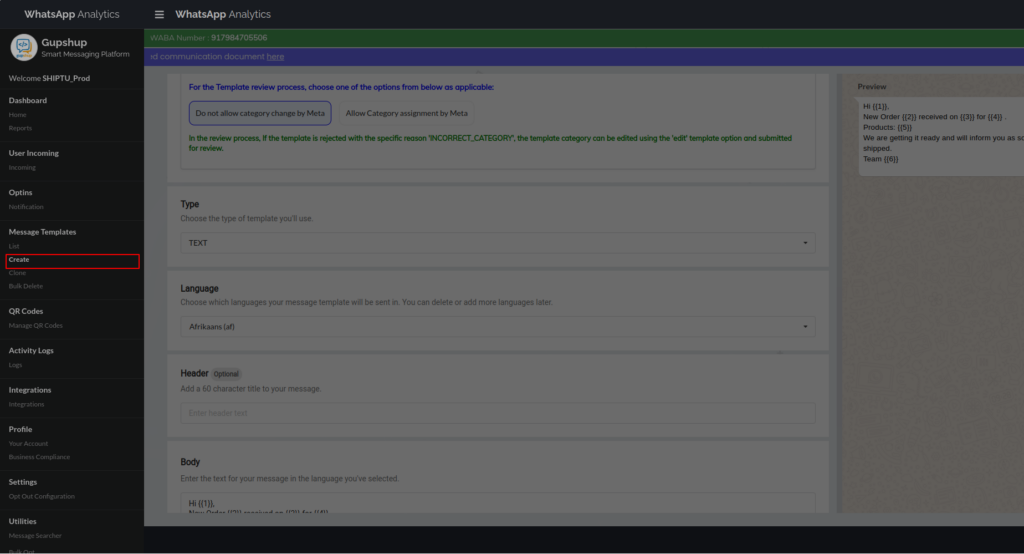
Step 3: Select the Message Template on the Left side of the tab.
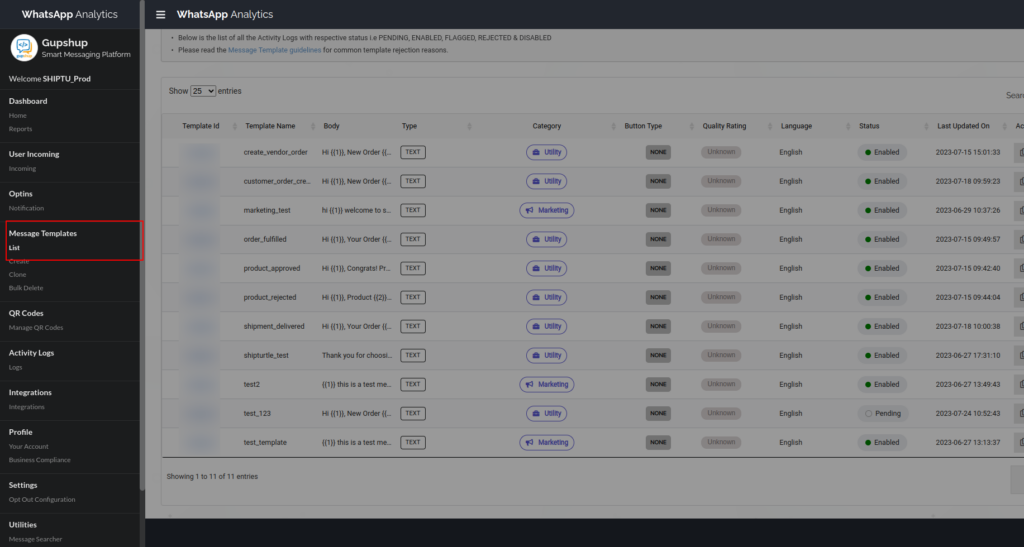
Step 4: The next step is to copy the template from your Shipturtle’s Dashboard based on the status of the order and paste it on the ‘Text’ box on the Gupshup website in the ‘Body’ section.
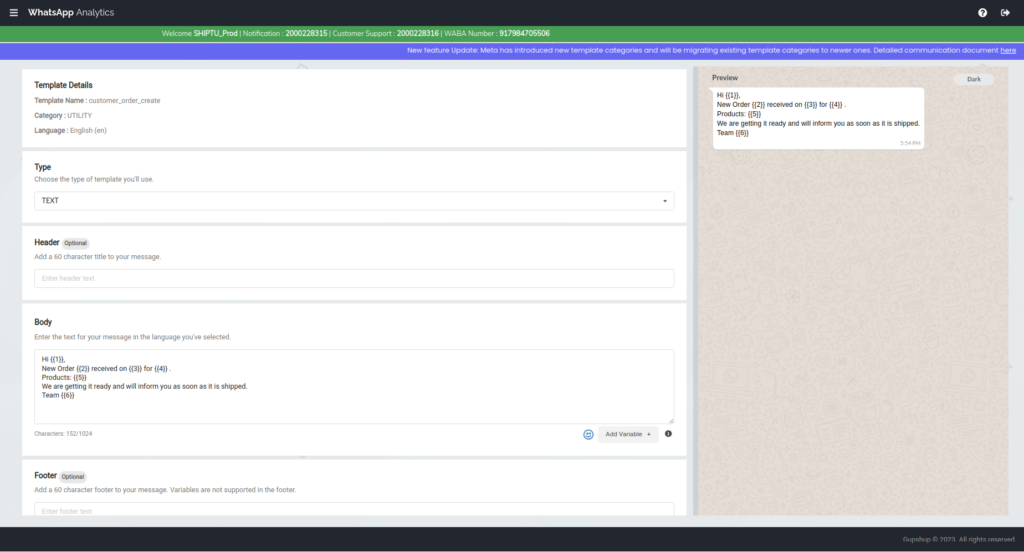
Step 5: You have to manually add all the details of the order using the ‘Add sample’ option at the bottom of the page for a customized message.
Step 6: Now press the create option at the bottom of the page for creating the template. The template has now been created.
Step 7: Send the updated template you modified in Gupshup to the Shipturtle team at Shipturtle email: team@shipturtle.com and whatsapp number: +91 63530 00514
Note 1: You can’t change the text template. If there are any changes then the message won’t be sent.
In this option too, there are 5 templates same as in the case of integrating your Whatsapp through Shipturtle. the options to test and preview the message are also present.
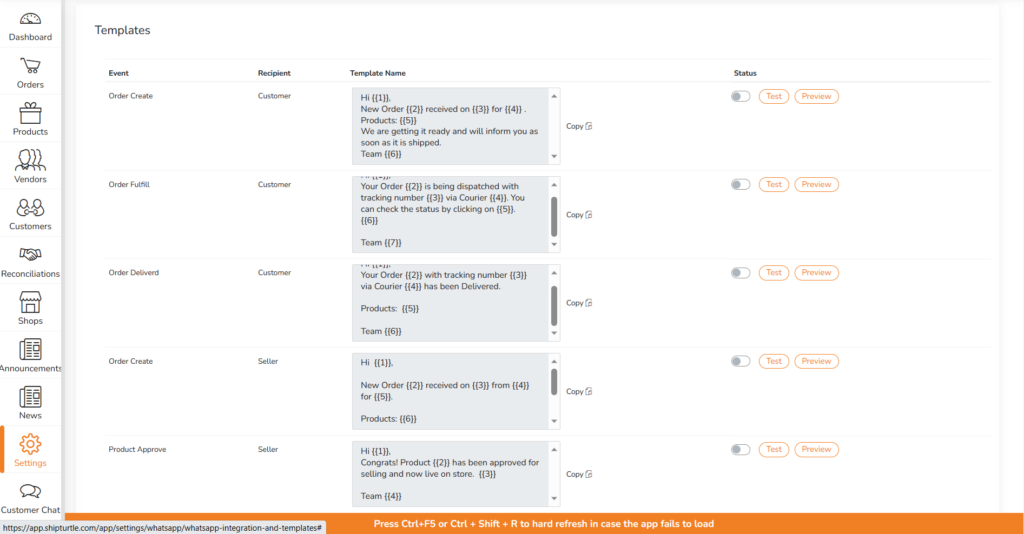
Log Generation for each message
There is a log generated for each message that is sent to the recipient. One can view the status of the message sent as (Sent, Read, Delivered or Pending) which gives complete clarity to the viewer regarding the status of the message.
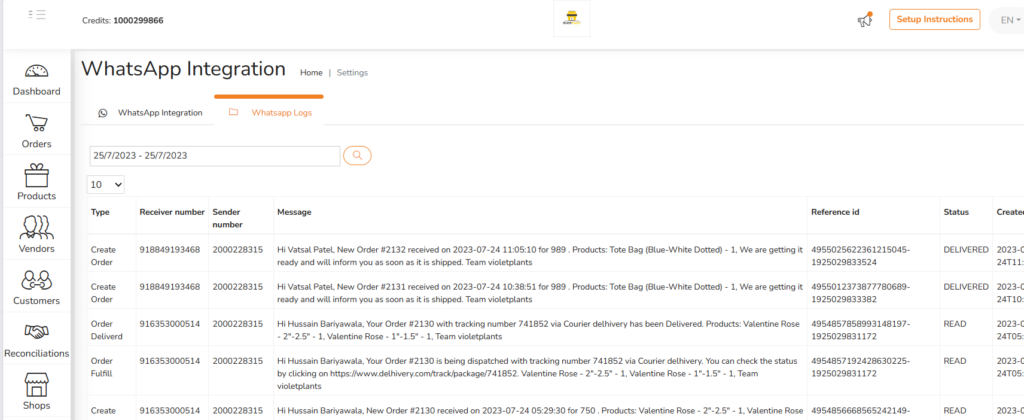
Note: Adding extra WhatsApp templates will incur additional charges.