Shipturtle has come up with a brand new feature that allows your buyers to seamlessly organize their checkout process by automatically splitting their carts based on different sellers. Introducing the Split Cart feature addon in our Multivendor Marketplace module!
When customers add products from multiple sellers, the cart will be divided vendor-wise, enabling customers to validate products from a single seller during checkout.
How to Activate the Split Cart Addon?
To activate this feature app, follow the below steps:
- Navigate to the “Subscription and Billing” page within the Shipturtle App. Locate the ‘Split Cart’ addon on the page. Once you find the addon, click on the ‘Add’ button and proceed by clicking ‘Next.’ This action will redirect you to your Shopify Admin for approval.
- Once you have approved the subscription charge, go to your Shopify admin dashboard and find the ‘Duplicate’ button. You can locate it by clicking on the three dots just before the ‘Customize’ button on the Online Store > Themes page, as shown in the screenshot below. This way, you can work on the duplicated theme and publish it to your website visitors once you are done setting up and customizing the Split Cart feature.
- After you duplicate your theme, click on the ‘Customize’ on the same page.
- From the left most sidebar options click on the ‘App Embeds’ option as shown in the screenshot below.
- Locate the ‘Shipturtle Split Cart’ option in your list of App embeds and enable it.
- Finally, you need to remove the default Shopify’s cart page code from you theme code in order to have a smooth cart page with the split cart feature. To do so:-
- Go to Online Store > Themes.
- Click on the three dots that are just before the ‘Customize’ button.
- Find the ‘Edit Code’ button, and click on it.
- In the search field, type main-cart-items.liquid. Find the
<form action="{{ router.cart_url }}" class="cart__contents critical-hidden" method="post" id="cart"></form>and remove everything inside of it. Note: This code snippet might vary from theme to theme. The snippet given is for the Dawn theme. - Once removed, click on save and check the cart page of your duplicated theme.
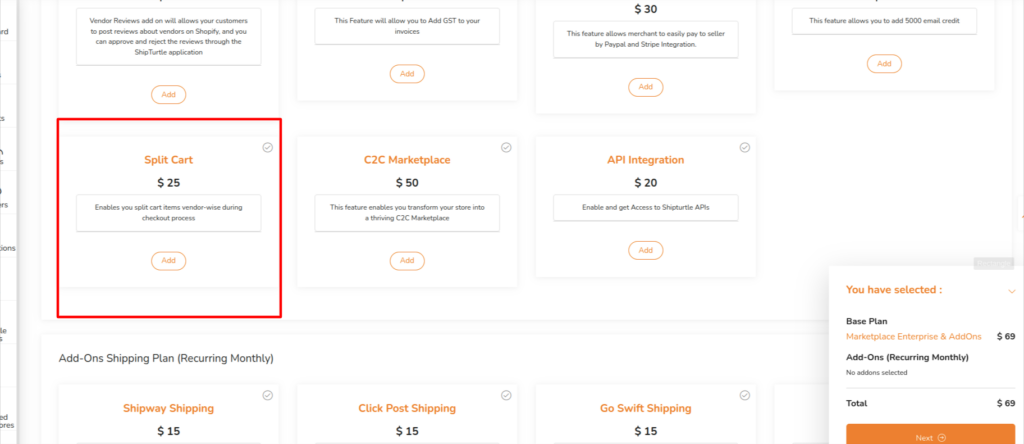
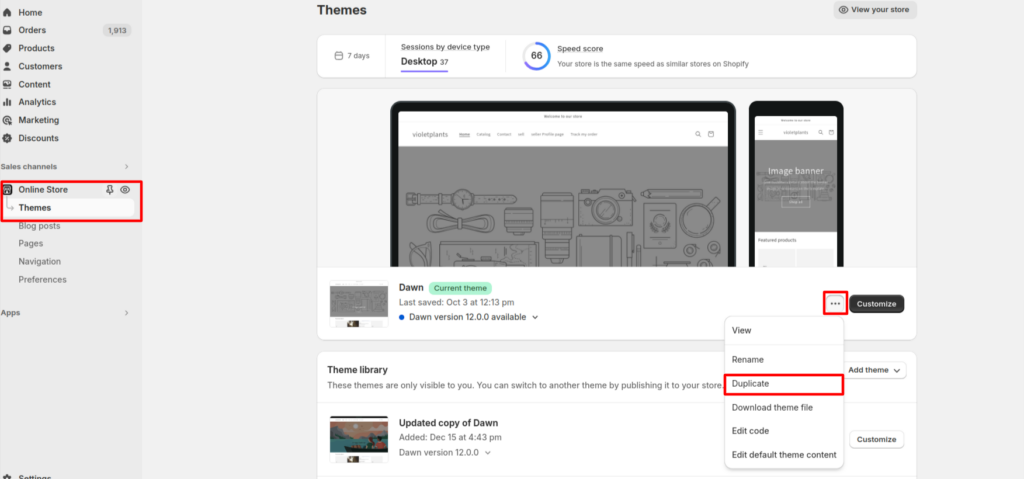
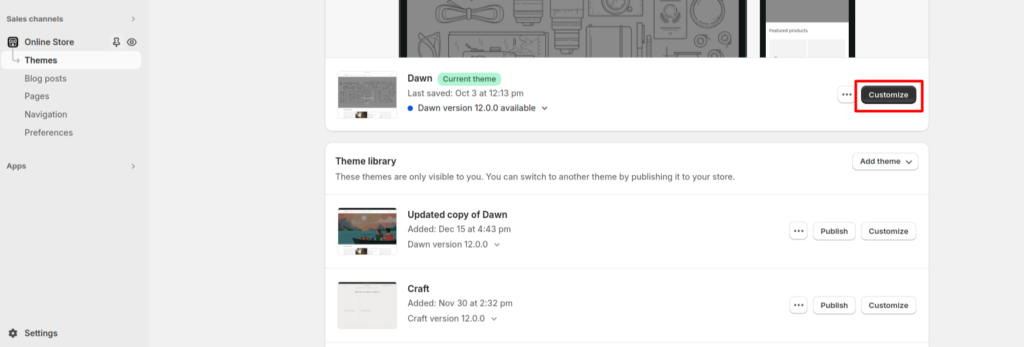
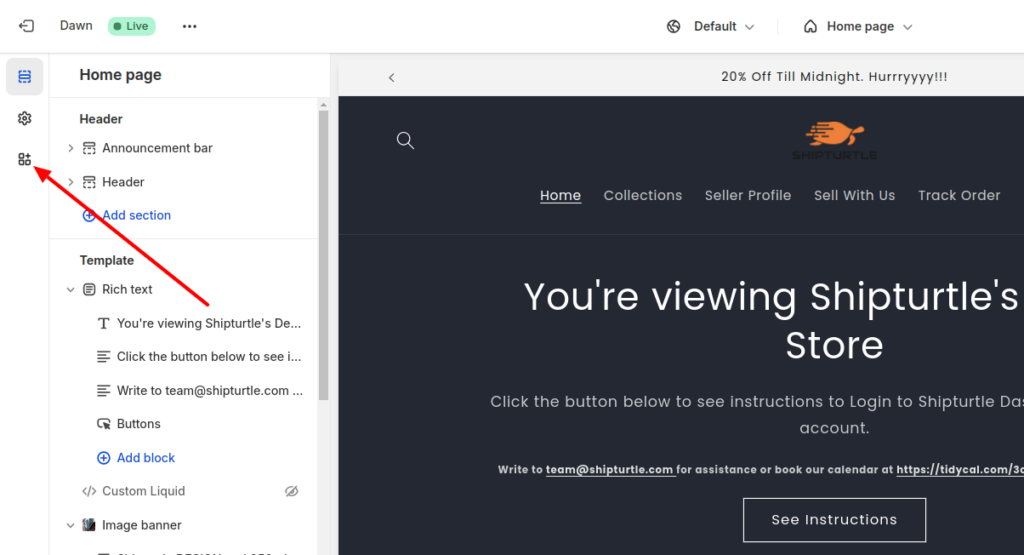
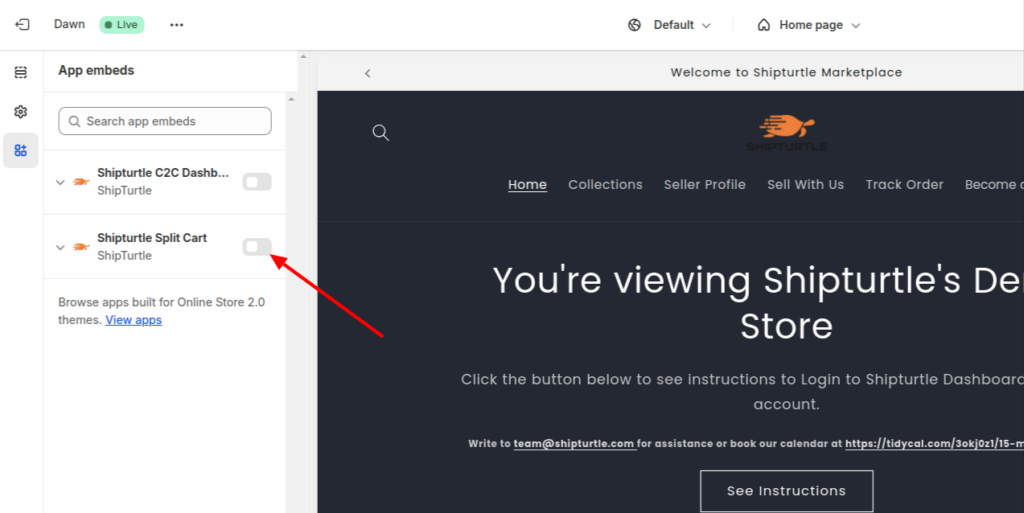
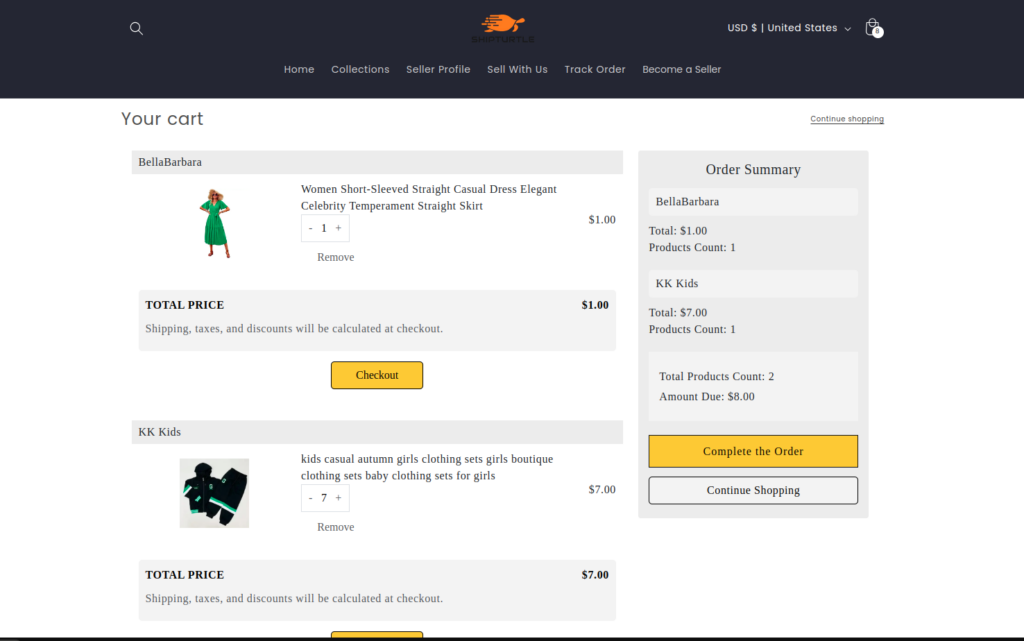
How to Customize the Split Cart Page?
Follow the below steps to customize the Split Cart page: –
- Go the Online Store > Themes
- Click on ‘Customize’ button
- Click on the ‘App embeds’ from the left most sidebar options.
- Locate the ‘Shipturtle Split Cart’ option in your list of App embeds and click on it. This will open settings that allows you to customize the page.
- Click on Save once you are done. Your changes should now reflect on the duplicated theme.
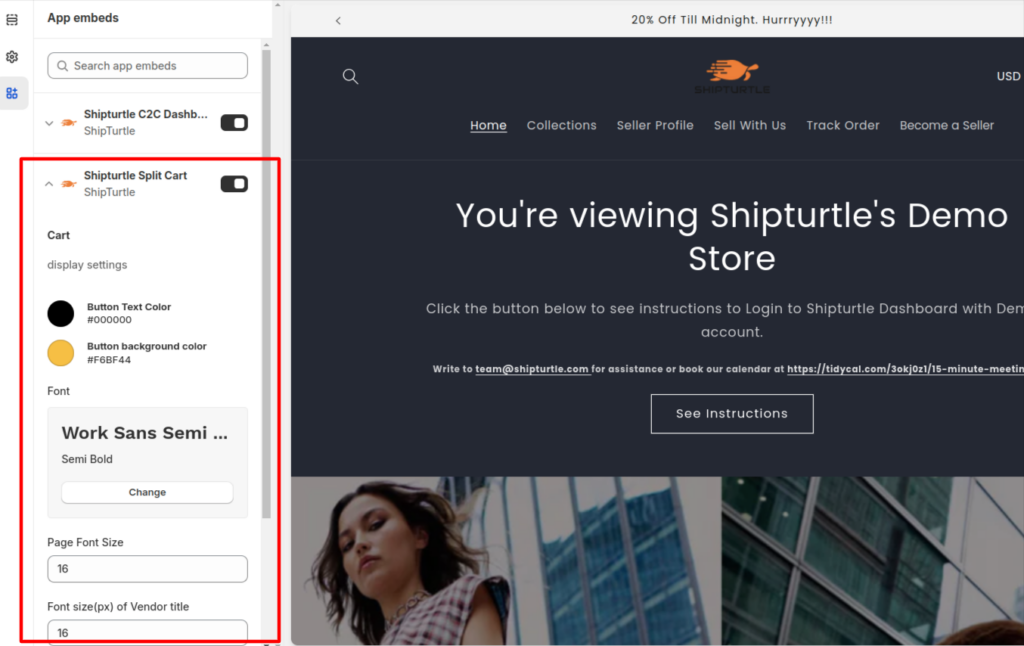
Once you finish setting up the Split Cart feature on your duplicated theme, you can publish it to make it available to your customers.
Please reach out to us if you face difficulty while setting up.