Adding each product separately can be a very time consuming task. To make that easy, Shipturtle has an option of adding products in bulk which ensures that the process is rather smooth and quick.
Option 1 – Use Shopify. Shipturtle is fully compatible with your Shopify store. If you are comfortable with using their native Bulk Product Import feature, you can simply use it. All you need to do is maintain the correct values for the “Vendor” field in each Product. Shipturtle will automatically sync each Product with the correct Vendor.
Option 2 – Use Shipturtle. You can alternatively use Shipturtle’s Bulk import feature as well which is described below. This feature can also be used by your Vendors if they want to import Products in bulk at their end.
Step 1: Go to the Products tab
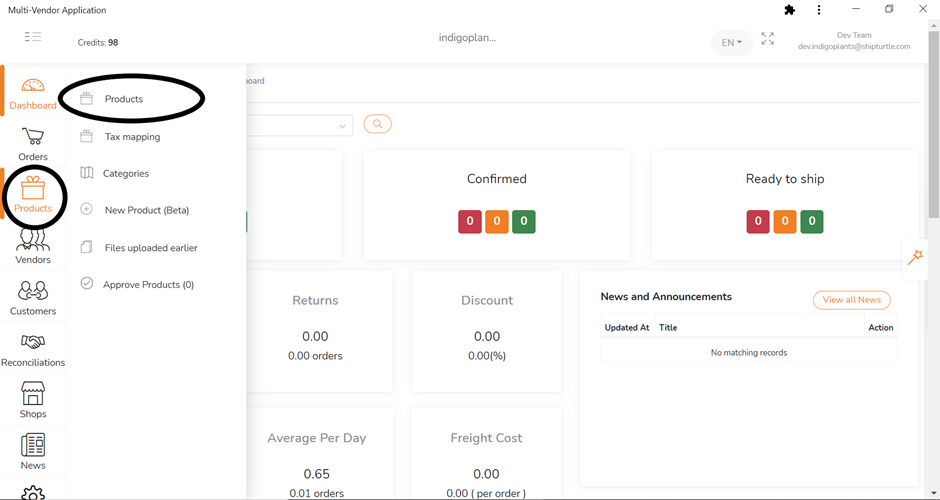
Step 2: Go to “Add Products” and “Download Bulk Sample File” in that. Confirm download.
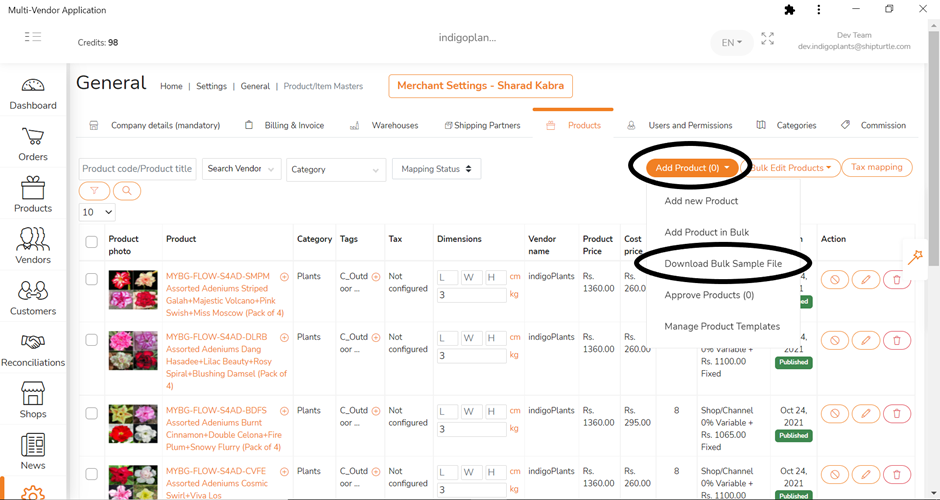
Step 3: Fill Excel File
An excel file will get downloaded. Open that file and fill in the details in the worksheet named “Product” at the bottom. Please read the “Instructions” sheet carefully to understand the format of all the data in the file.
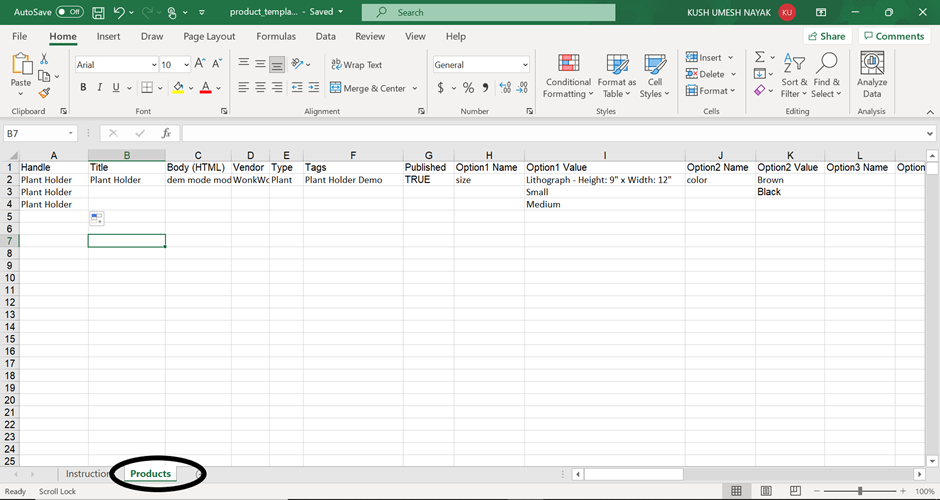
Step 4: Upload File
After filling in the details, save the worksheet. Now in the Shipturtle App, open “Add Products in Bulk” from “Add Products Tab”. Drag and drop the updated Excel file in the pop up which appears
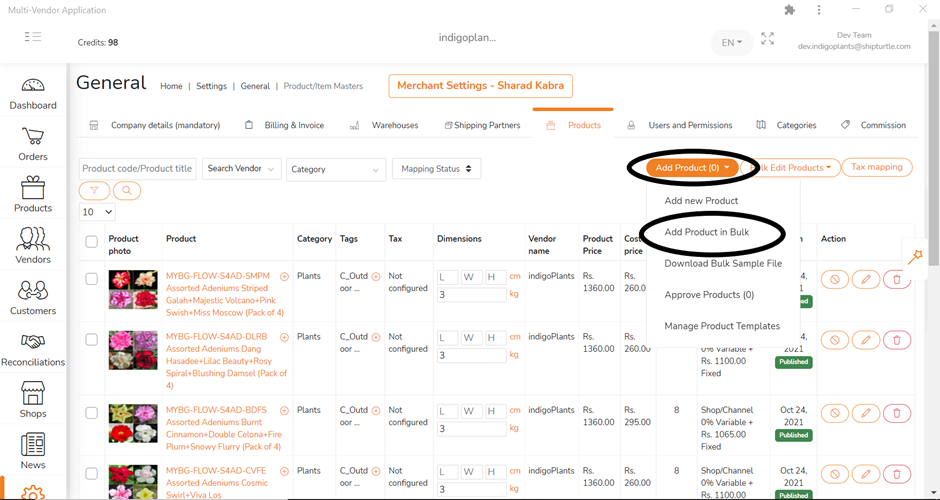
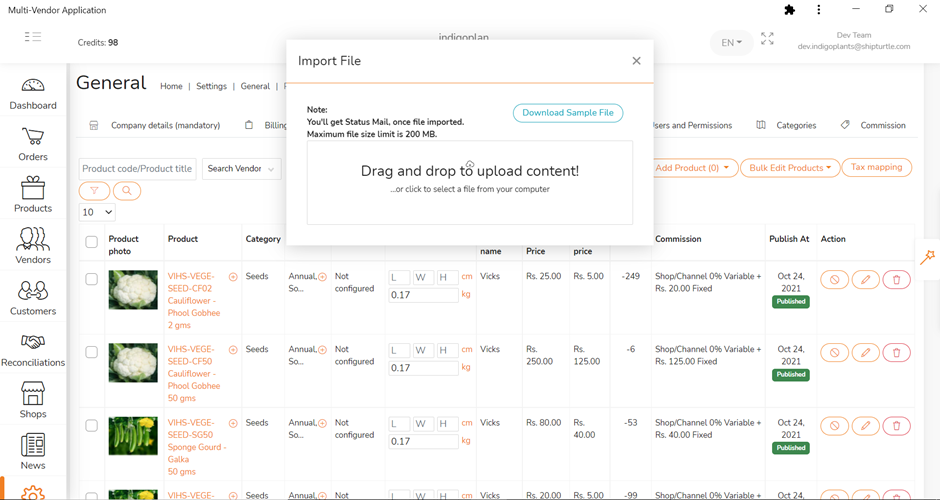
Step 5 – Track Upload Status
You can track the status of your File upload under “Files uploaded earlier”. The status of Records Uploaded and correctly Processed can be seen. An email will be sent to the User when the file is fully processed and will have the details of errors if any.
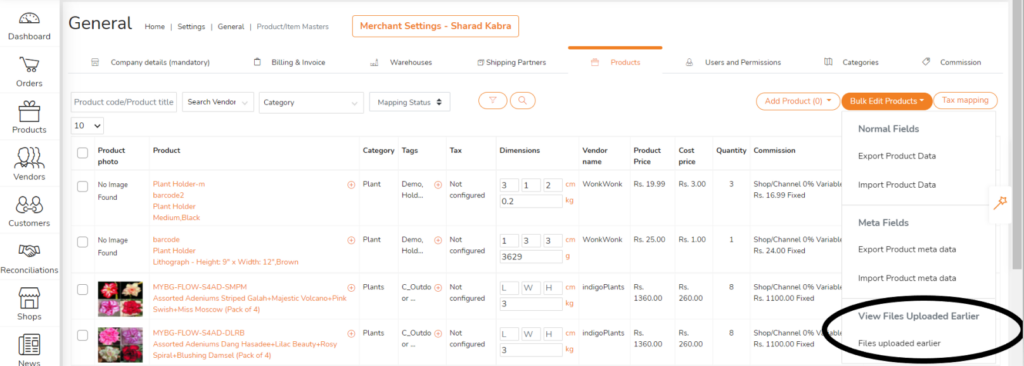
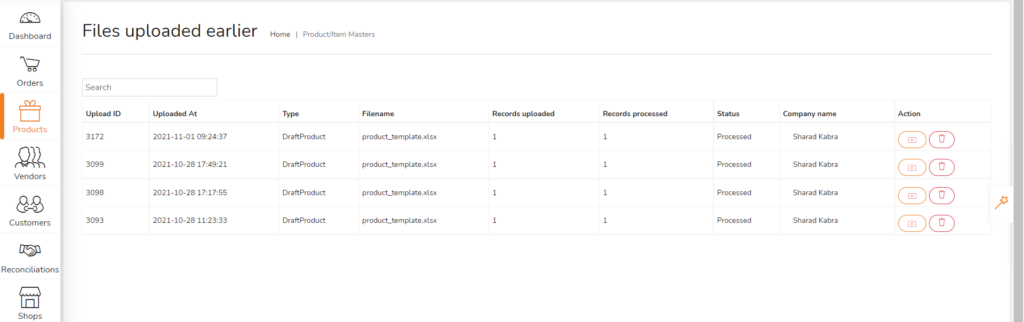
Step 6: Approval
In case a Vendor is uploading the products, they will come to the Merchant for approval before they are published.
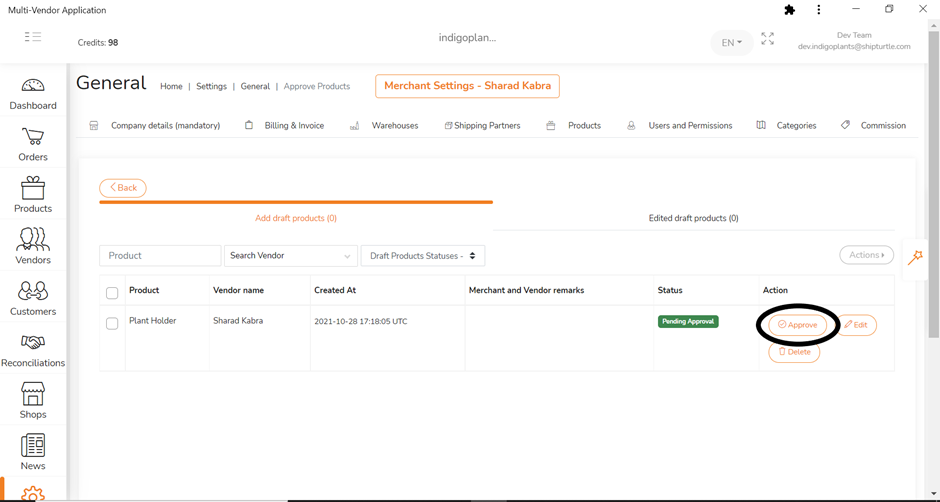
Step 7: The products will be visible in the product list upon approval.
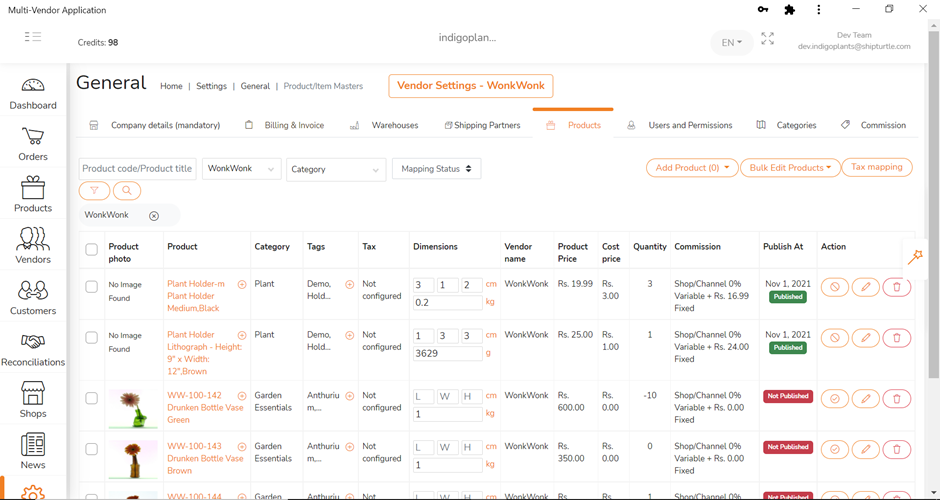
Troubleshooting / Frequently Asked Questions
Shopify, Woocommerce and all other platforms have a limitation for the number of records they can process per minute. In case you have uploaded a large number of records (>1000) it may take from a few minutes to a few hours for them to reflect on the website. A 100 records should appear within a few minutes typically. Please note this can change from day to day depending on the load the website platform is experiencing and is out of our hands.
If the data format of the file uploaded does not match as per the Instruction sheet, the particular rows will be ignored. However the records in the right format will be processed successfully.
We have a Vendor sync feature which can help the Vendor do exactly that. Please find our KB article detailing our “Vendor Sync” feature.
Unfortunately there is no way to undo an upload. The Merchant will need to delete/update the records manually.