In a Multi Vendor setup, there are generally three options in terms of whose Shipping account is configured and its access –
Option 1 – Full Merchant Control: Merchant configures Shipping Account and generates Shipping Labels for all orders (including Vendor orders)
Option 2 – Full Vendor Control: Vendors configure their own Shipping accounts and generate Shipping Labels for their orders
Option 3 – Hybrid Model
Let us discuss the advantages of these approaches in detail and the required setup in Shipturtle.
Note - These options are applicable when Shipping is being handled on the Shipturtle dashboard using our integrated carriers. In case our "Vendor sync" feature is being used, Orders can be pushed to the Vendor store and they can be fulfilled directly by the Vendor's Order management system. In this case this article is not relevant.
Option 1: Full Merchant Control
Merchant configures Shipping Account and generates Shipping Labels for all orders (including Vendor orders).
Pros: When a Merchant is working with small Vendors, it can be easier for the Merchant to create Shipping Labels for all Orders using its own Carrier. This gives them more control and attract more Vendors who do not have a Shipping account themselves.
Cons: In this case, the Shipping cost will be borne by the Merchant. Hence it is important to be mindful of it while finalizing the Commission % with the Vendor. Also Merchant needs to ensure Vendor does not use excessive dimension of packaging box which will cost more for shipment.
This approach will also needs more involvement of the Merchant in Operations.
App Settings:
1. In this case, the Merchant should toggle Order Routing setting and Confirm the order for the Vendor’s processing only after generating the Shipping Label from Admin login.
The Vendor can now simply download the Label from their login, ready the Shipment and notify the Merchant/Carrier whenever it is ready to be dispatched.
2. In Multi Vendor Settings -> Shipping Settings – Disable the toggle for Vendors to Add Shippers and Generate Shipping Labels.
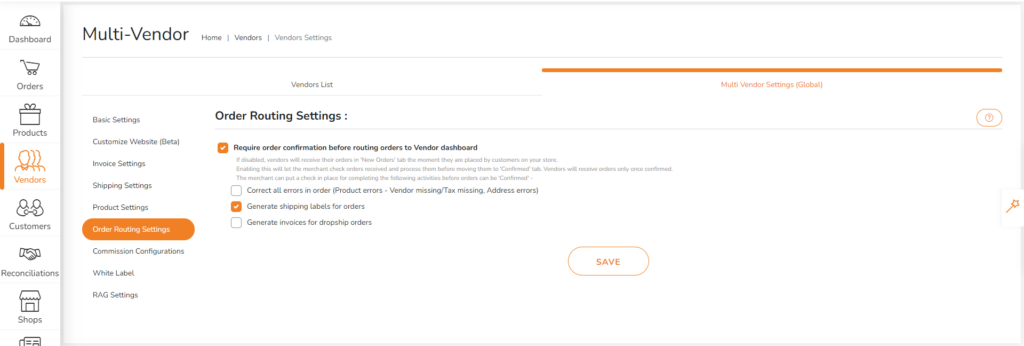
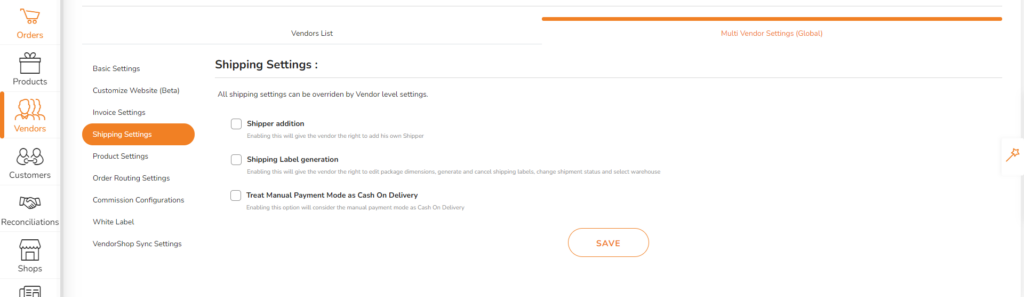
Option 2: Full Vendor Control
Vendors configure their own Shipping accounts and generate Shipping Labels for their orders
Pros: A Merchant can use this approach when it wants a completely hands-off operation where the Vendor receives the order and the entire activity of Label generation has to be handled by the Vendor. The Merchant does not need to worry about Shipping cost, Packaging etc.
Cons: Each vendor will need to have their own Shipping account with their chosen Shipping Partner. Since small Vendors do not have their own Shipping account, this can be tricky. Also since the Merchant opts for lesser control, there may be more errors in Shipping of the Order.
App Settings: In Multi Vendor Settings -> Shipping Settings – Enable the toggle for Vendors to Add Shippers and Generate Shipping Labels.
Option 3: Hybrid Model
Some Merchants prefer to have the below Hybrid Models.
1. Generate Shipping Labels for selected Vendors only: In this case the Merchant can edit the settings for any individual Vendor and override the Global settings for the selected Vendor.
2. Merchant configures Shipping account but gives Vendor the right to use it to generate Labels: In case a Merchant wants to give access to its configured Shippers to the Vendor, the setting “Allow access of this Shipper to Vendors” can be toggled in the Shipper’s setting.
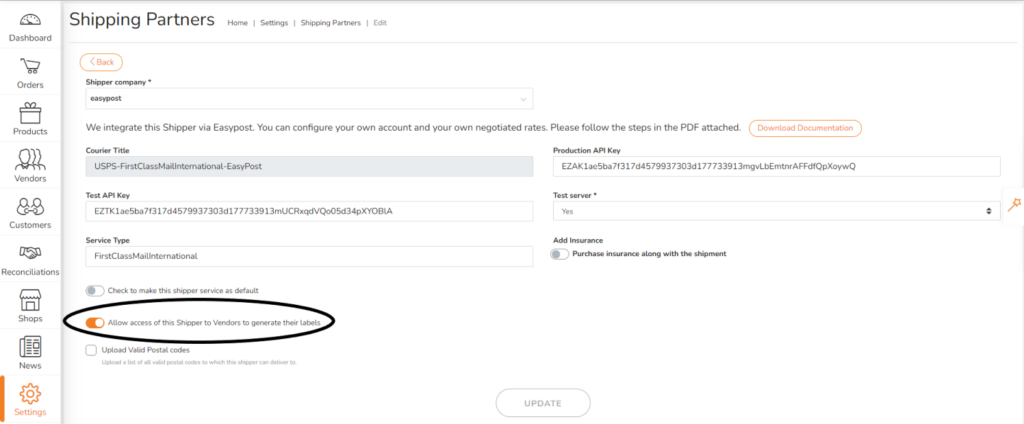
Troubleshooting / Frequently Asked Questions
Shipturtle is not involved in the signup process with a Shipper. Merchants and Vendors both need to get in touch with Shippers like Fedex, UPS, Shipstation, etc. to get an account. Once done, ask them for API credentials which need to be added to Shipturtle. This will create a bridge between your store and the Shipper via the Shipturtle dashboard so that you can create or cancel labels with a single click of a button.
Shipturtle has integrated 100s of Shippers across the world. Check https://www.shipturtle.com/carriers/.
However if you cannot find your chosen Shipper in the list, write to us at team@shipturtle.com and we will be happy to give you a one time custom quote for integrating a new Shipper.