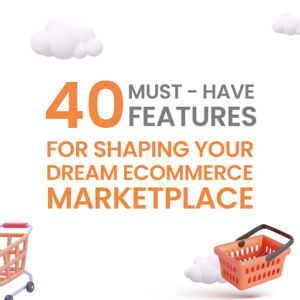If you want to attract Vendors / Sellers to sell on your Shopify Marketplace website, you will want to make a page giving them an option to register with you. The below article guides you how to make a basic page. The page can be further customized as per your requirement. Once the request is placed by a Vendor on the website, it will come to your Shipturtle application for approval.
Step 1 – Create a Liquid Template for Vendor Registration
- From your Shopify Admin panel go to Online Store -> Actions -> Edit Code
- Go to Templates -> Add a new template -> Select “Page” and a name for it, for example “registerVendor”. Click on “Create template”
- In Shipturtle app, go to “Multi Vendor Settings -> Customize Website”. Under the heading “Add a Vendor Registration page”, click the button “Generate Template code”. Copy the code. You can also create a simple “Thank You for Registering” page on your website to redirect the customer on submission. In this case, enter the link to this page in the box “URL to redirect when vendor is registered” (check photo below)
- Paste the code into the template “registerVendor” and click save.
- Paste the following additional code in the registerVendor file in the appropriate line as shown in the screenshot below. Code:
<script src="{{'countries-states.js'| asset_url }}" defer></script> - Create countries-states.js file in the Assets directory.
- Download a .txt file from the ‘Generate Template Code’ pop up from the Shipturtle App.
- Copy the code from the .txt file & paste into the countries-states.js file you created.
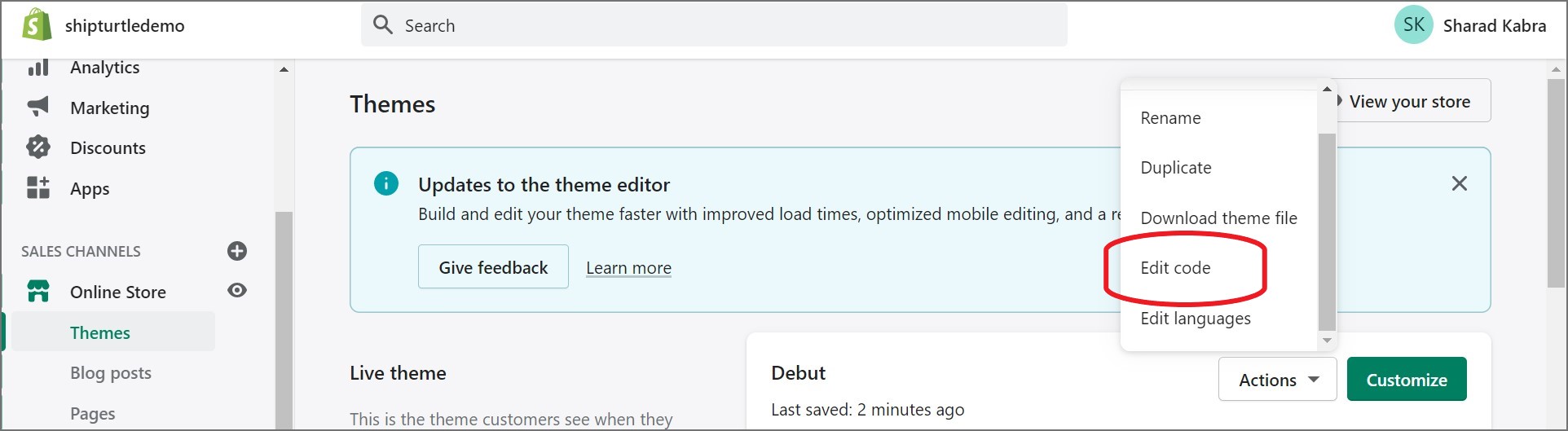
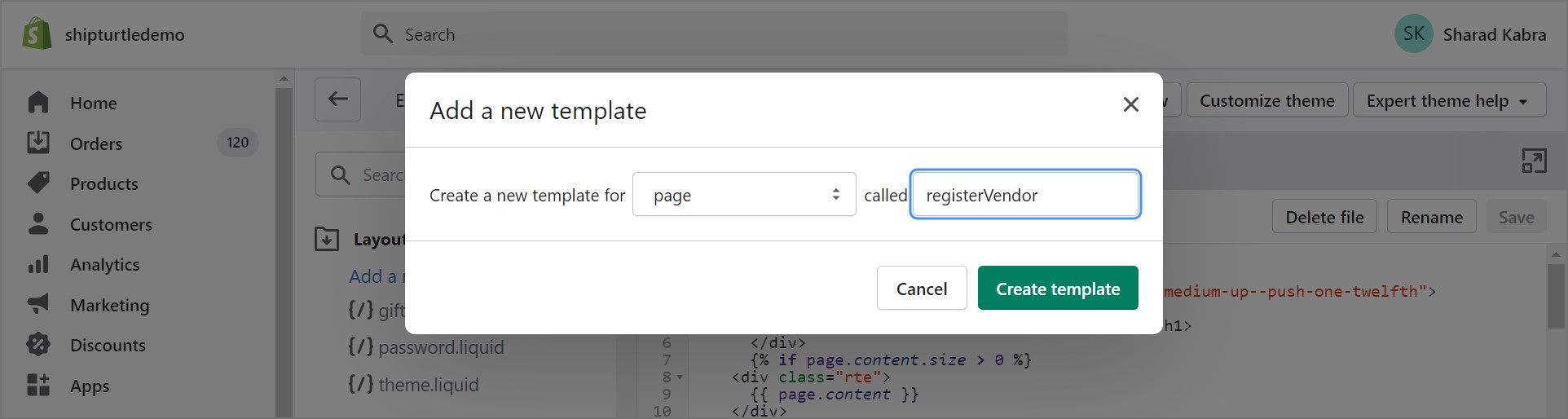
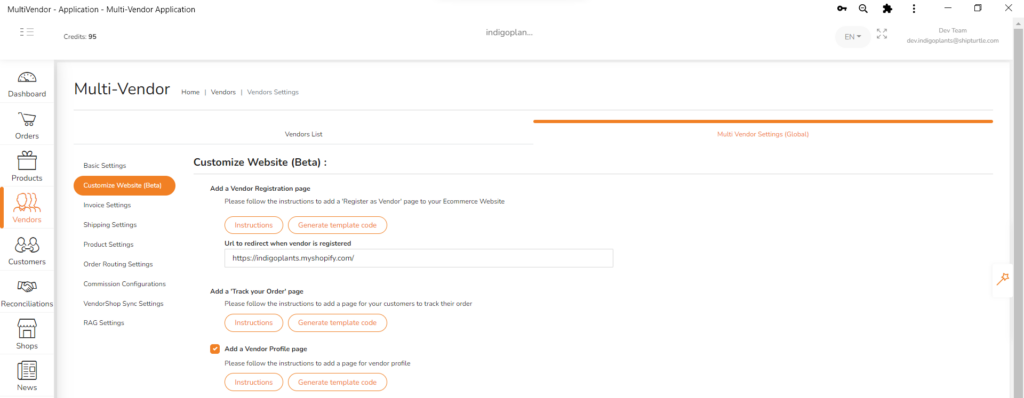
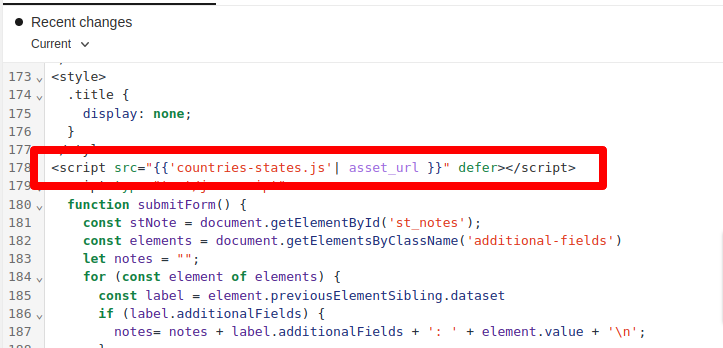
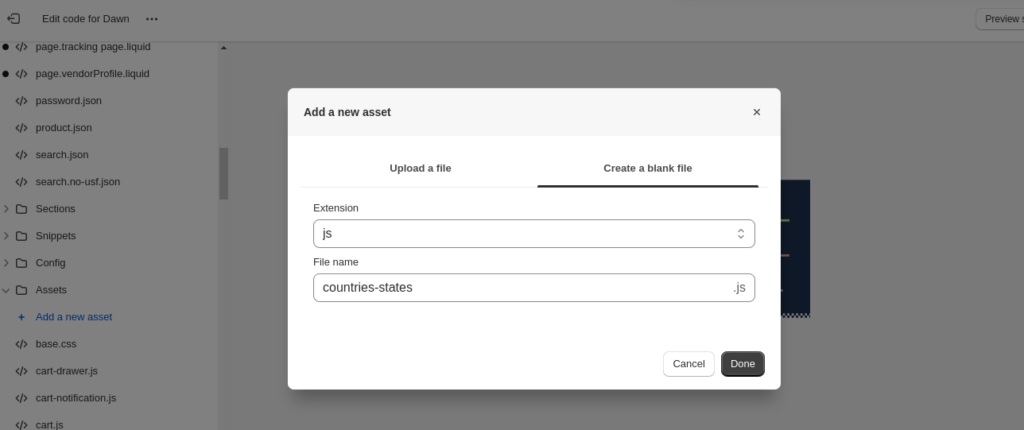
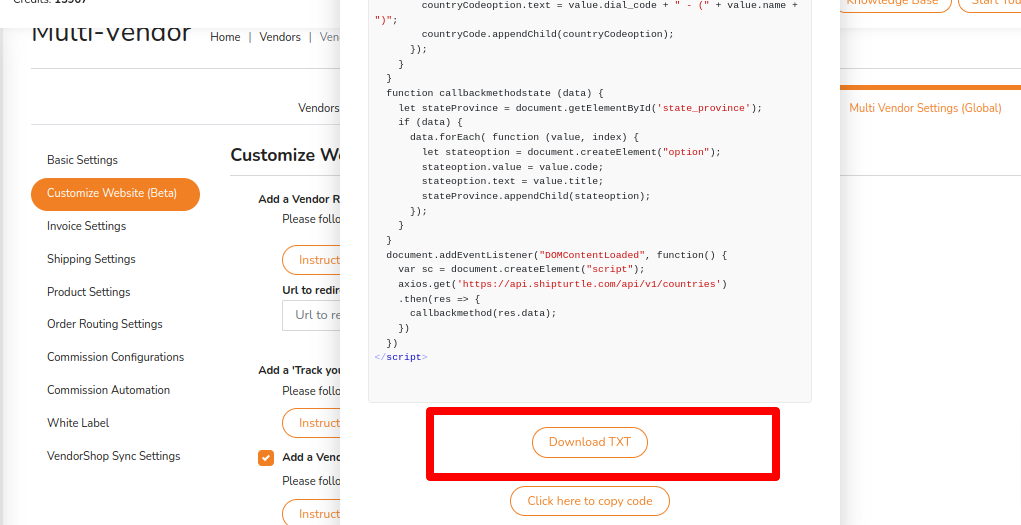
Step 2 – Create a Vendor Registration page
- Go to Online Store -> Pages
- Add a new page “Sell with us” (you can name it whatever you want, it doesn’t matter). Leave the Content blank .
- Set the template for the page to the one created above – “page.registerVendor”
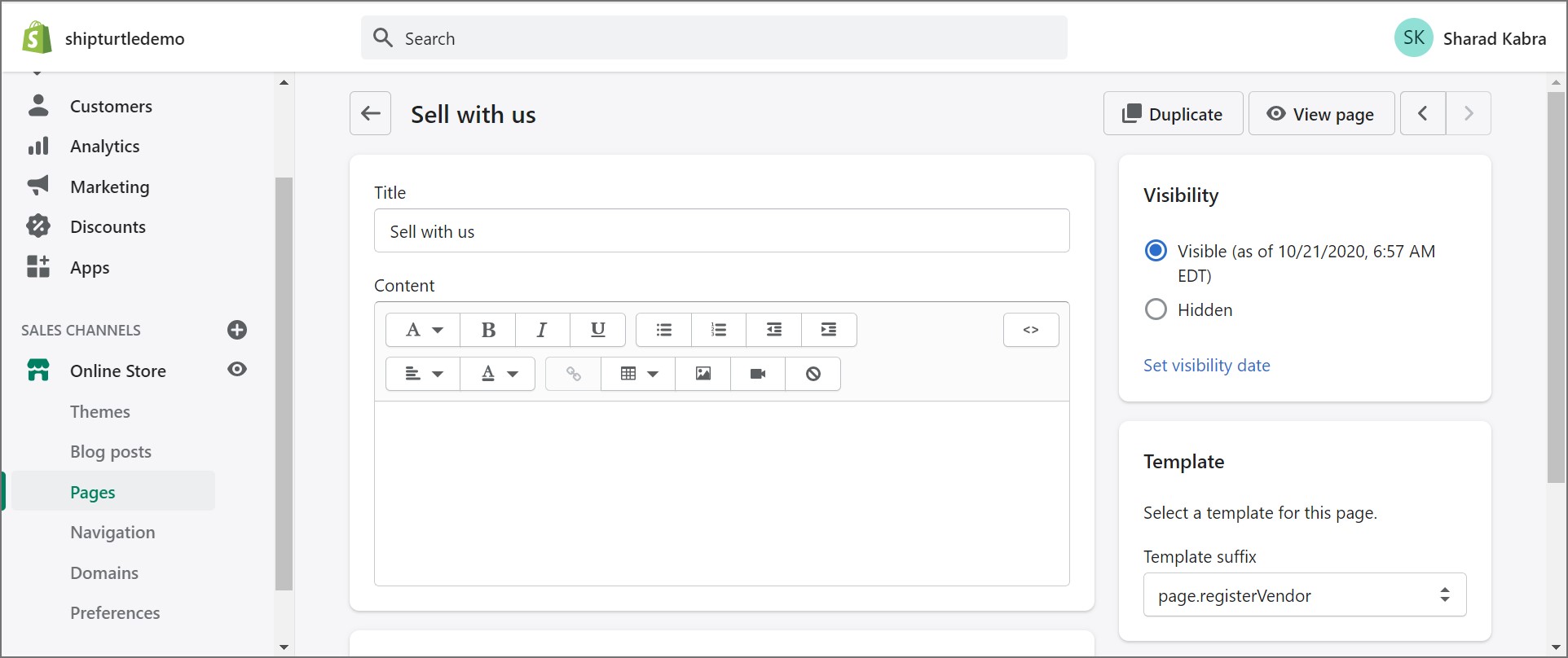
Step 3 – Add the Vendor Listing page to the Website’s Navigation
- Go to Navigation -> Menu
- Select wherever you want to place the Vendor listing page. For example on the “Main menu” or the “Footer menu”
Click on the desired menu – Click “Add menu item”, set name to whatever you want like “Sell with us” and link it to the page “Sell with us” created in Step 2. Click Save
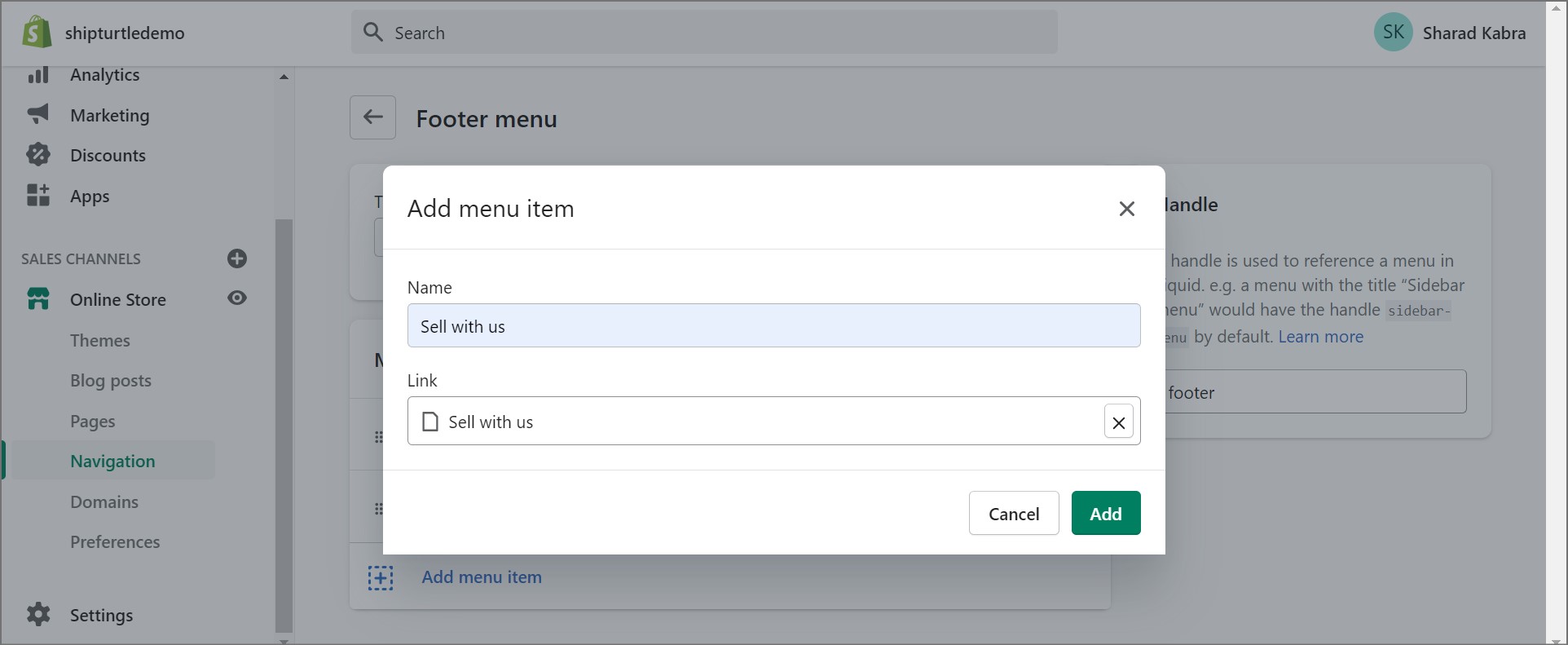
If you see your website now, you should see a page similar to below –
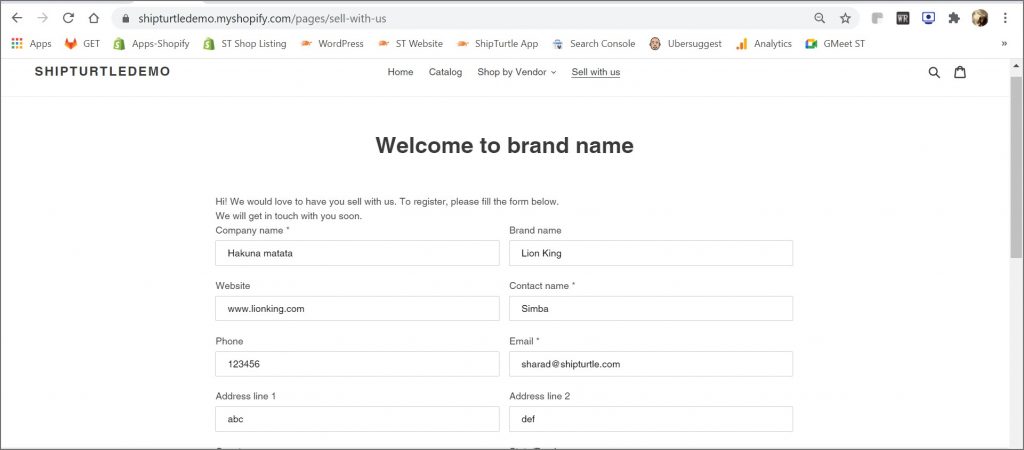
Many times you will find the format does not match your theme or looks poorly formatted. You can fix this to match your theme by hiring a developer to make modifications. This typically takes only a few hours to do.
Quick tips – you can access the plain liquid code file from your Shopify Admin panel. Go to Online Store -> Actions -> Edit Code. You developer will need to add a CSS file and apply it to the code.
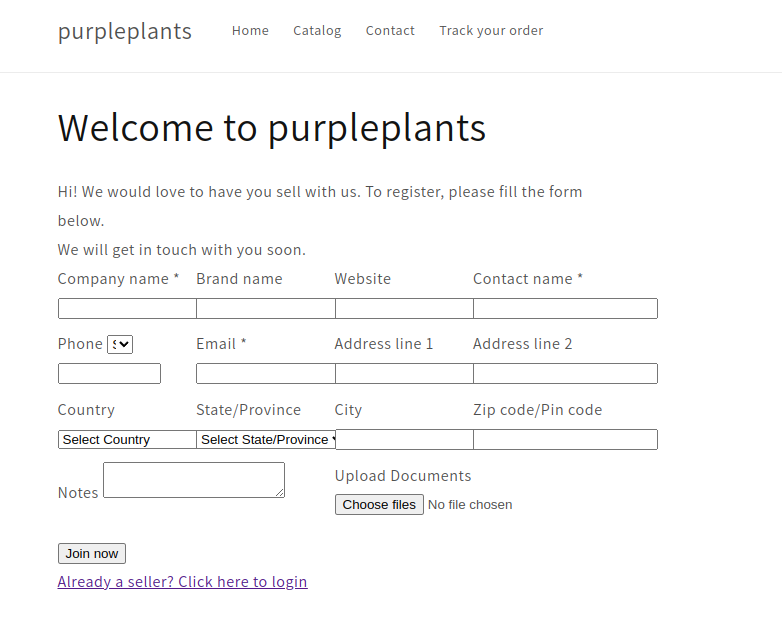
Step 4 – Want to add your own fields to the form?
If you want to add your own fields to the form follow the following steps:
- Type the following code in the desired position of the .liquid file you created.
- Change the text as shown in the screenshot below
- This additional field will be displayed in the ‘Notes’ field in the Shipturtle app.
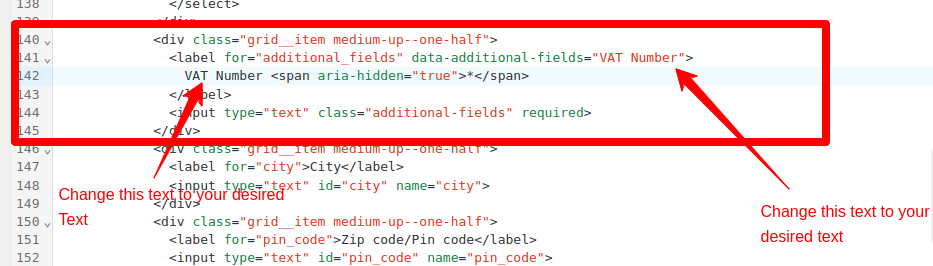
Step 5 – Approve Vendor in Shipturtle app
- All Submitted forms can be viewed and approved by going to your app with Merchant login. Go to “Vendors -> Approve Vendors”
- You can view and approve the vendor or reject it.
- When you are approving the vendor, give special note to the field “Store Vendor name” at the bottom. This will be your Vendor’s name in your Shopify store. In case you make any product and assign this name to it, it will automatically become attached to the approved vendor.
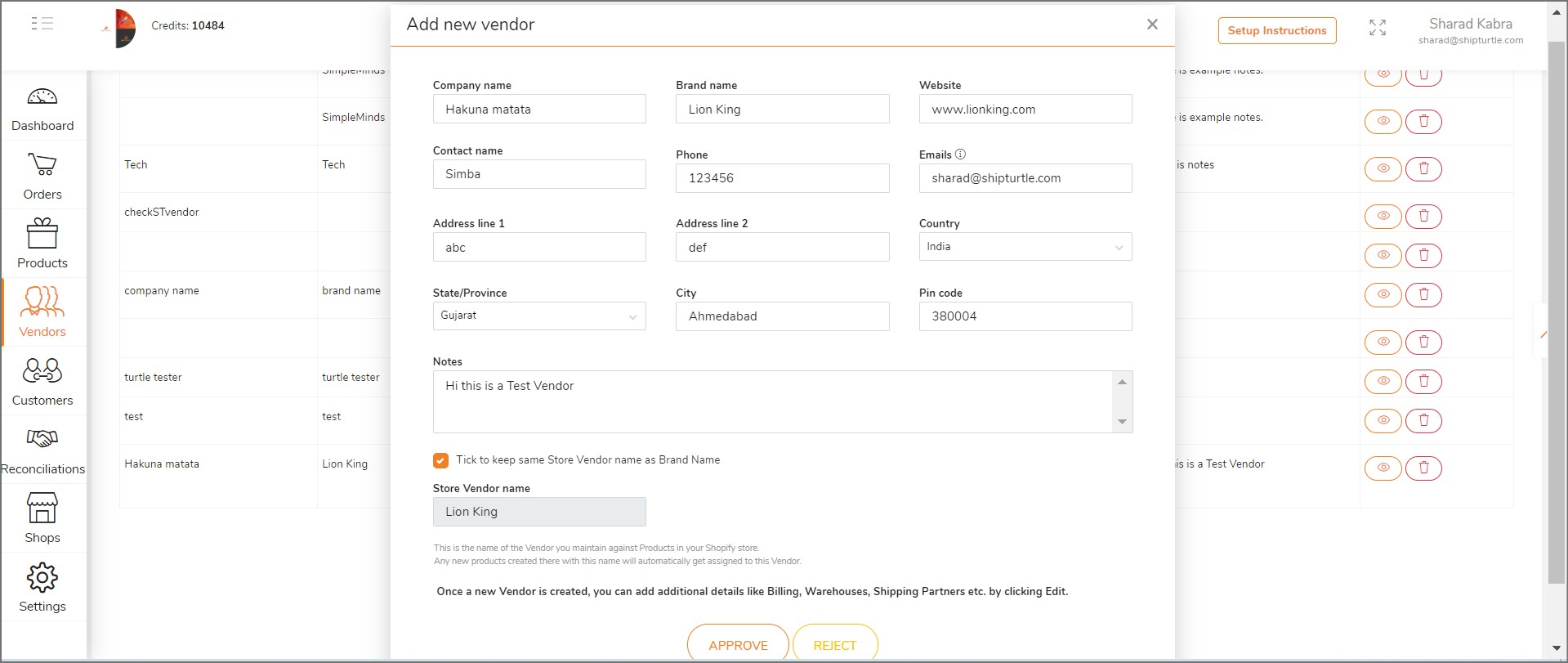
Step 5 – Add User Logins to the approved Vendor
- Once approved go to Edit vendor -> Users
- Add Users for the approved vendor
- On adding, a Welcome email will go to the Vendor with their Login details.