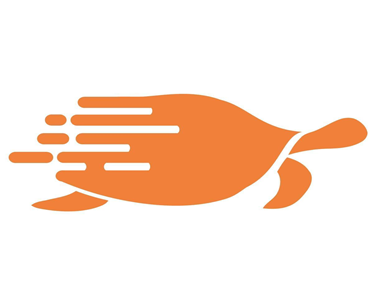1. Select Individual/Business Account option
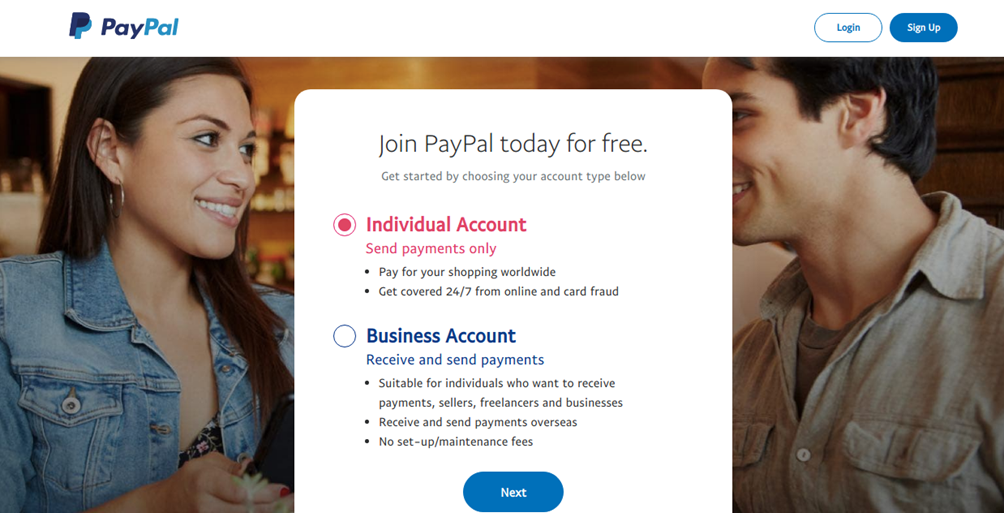
In order to integrate Paypal with ShipTurtle you are required to create an account with Paypal depending on your requirements you can either create a business or individual account with Paypal.
Note: with Individual Account you won’t be able to receive payments in your paypal account
2. Create or Select App in Paypal
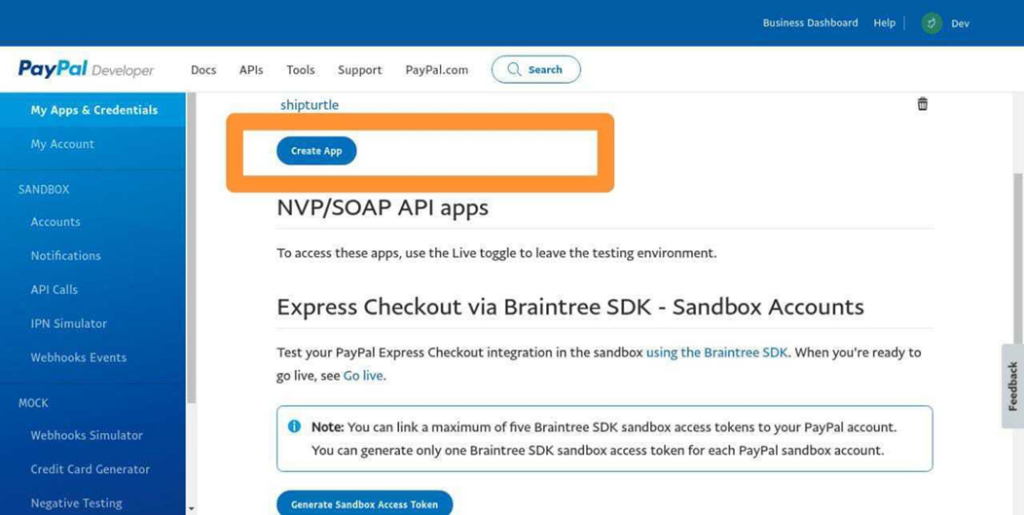
Once the account is created, To generate REST API credentials for the sandbox and live environments:
Log in to the Developer Dashboard with your PayPal account.
Under the DASHBOARD menu, select My Apps & Credentials.
Make sure you’re on the Sandbox tab to get the API credentials you’ll use while you’re testing the payments. After you test and before you go live, switch to the Live tab to get live credentials.
Under the App Name column, select Default Application, which PayPal creates with a new Developer Dashboard account. Select Create App if you don’t see the default app.
3. Get the Secret Key
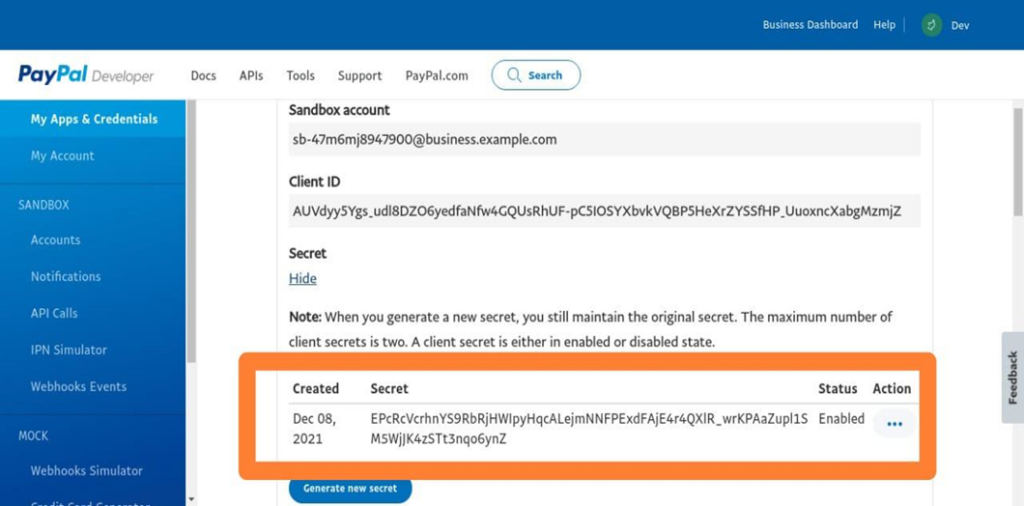
In order to integrate PayPal with ShipTurtle we will require a Secret key and Client Id, based on which you will be able to make payments to your vendor.
You can get the Secret Key from PayPal Admin panel, go to Developers->Api Keys, copy it will require it in Shipturtle for setup
URL: https://www.paypal.com/myaccount/settings
4. Visit Shipturtle and Configure PayPal
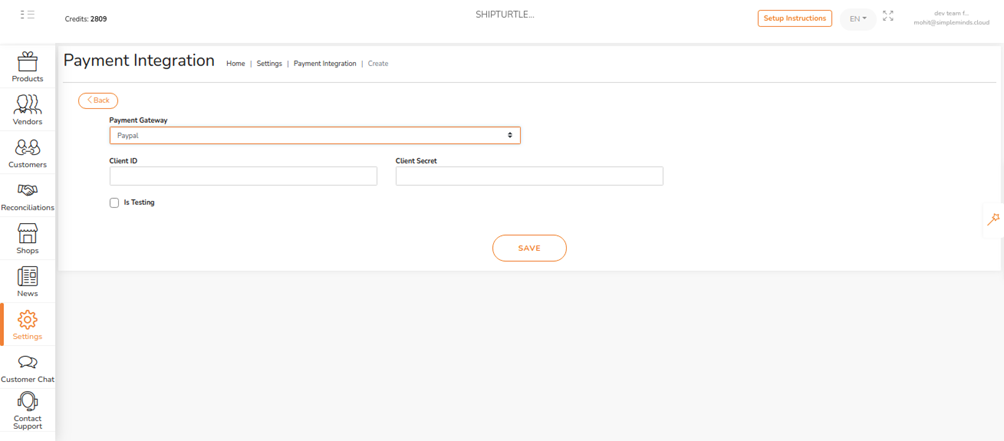
- Login to the Shipturtle account and go to Settings->Payment Integration
- Click on the Plus (+) icon on the top right section to create a new payment integration method
- Select paypal as payment gateway.
- Add Client Id and Secret generated from paypal and hit the save button.
- if client id and secret are correct it will show status as connected in the listing page of payment integration.
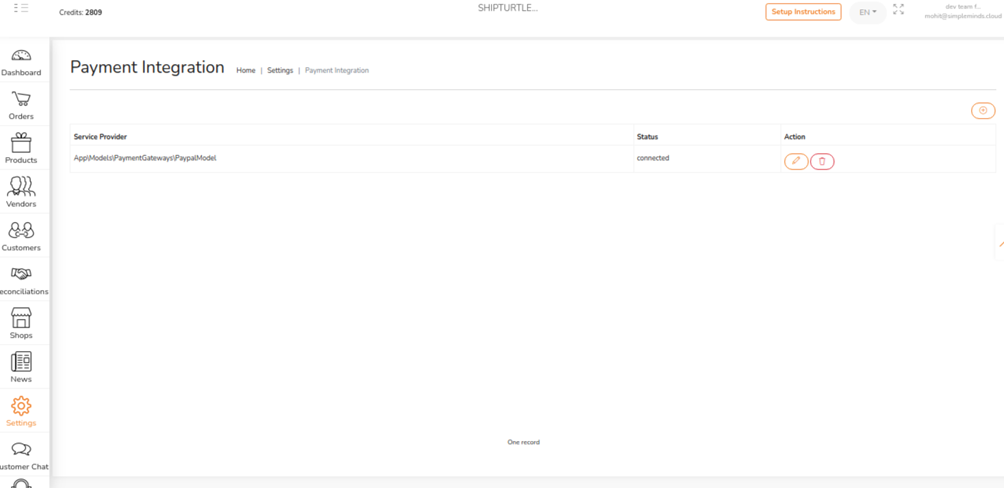
5. Connect vendors with Paypal connect in order to make payouts
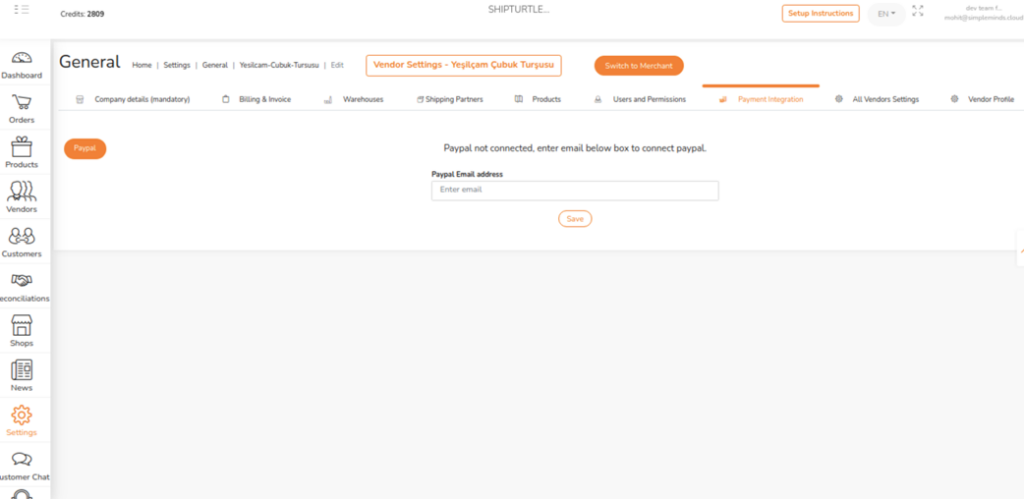
In order to set up a vendor account, select Vendor from the Vendor Listing (Vendors->Vendors List) and click on Edit button, then select Payment Integration tab, if paypal is not connected then enter paypal email address and save the button.
6. Make Payments via commission module.
Once the vendor account is approved you can set up the commission rules for the vendor based on which commission calculations and payouts can be managed.