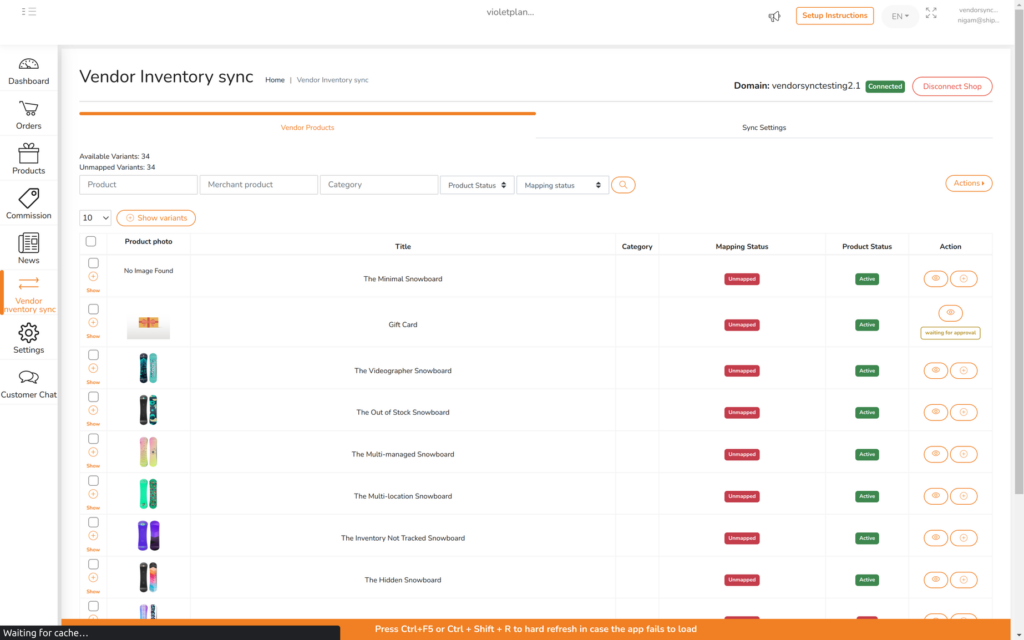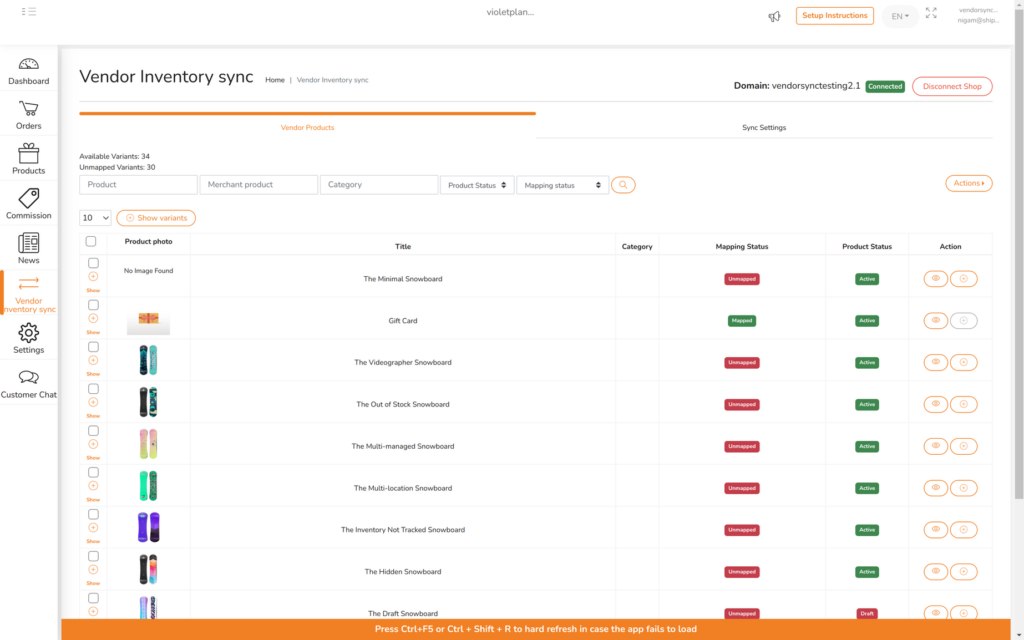The vendor has the ability to review the information that is transmitted during the creation and update processes of a product. However, it’s important to note that the vendor does not have the authority to modify this information, as it is managed by the merchant.
This allows them to verify the accuracy and completeness of the information being transmitted. However, any changes or modifications to this data must be made by the merchant, as they have control over the product information within their platform.
It is recommended that vendors review the product details thoroughly before initiating the creation or update process, ensuring that the information accurately represents the product they intend to offer.
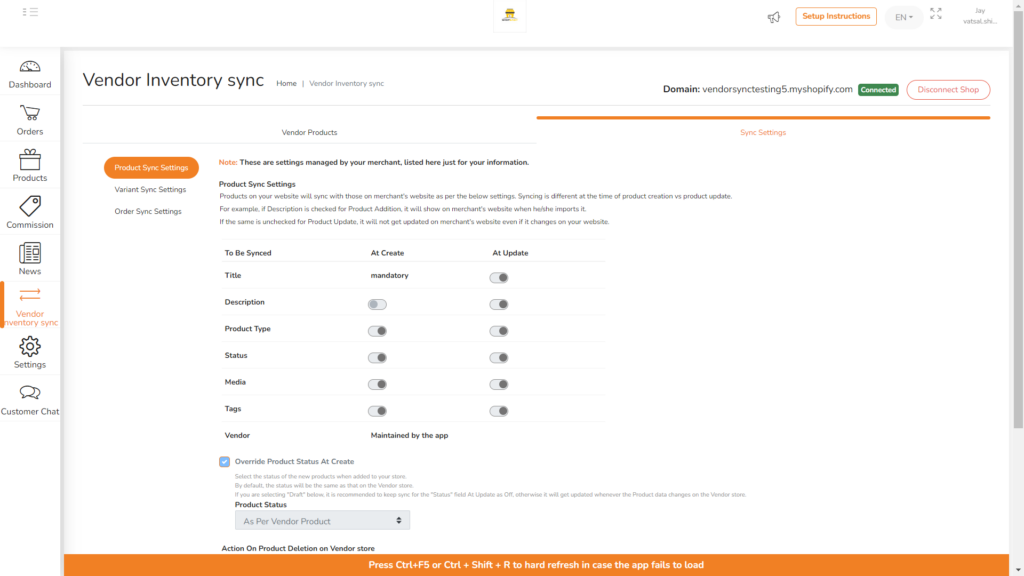
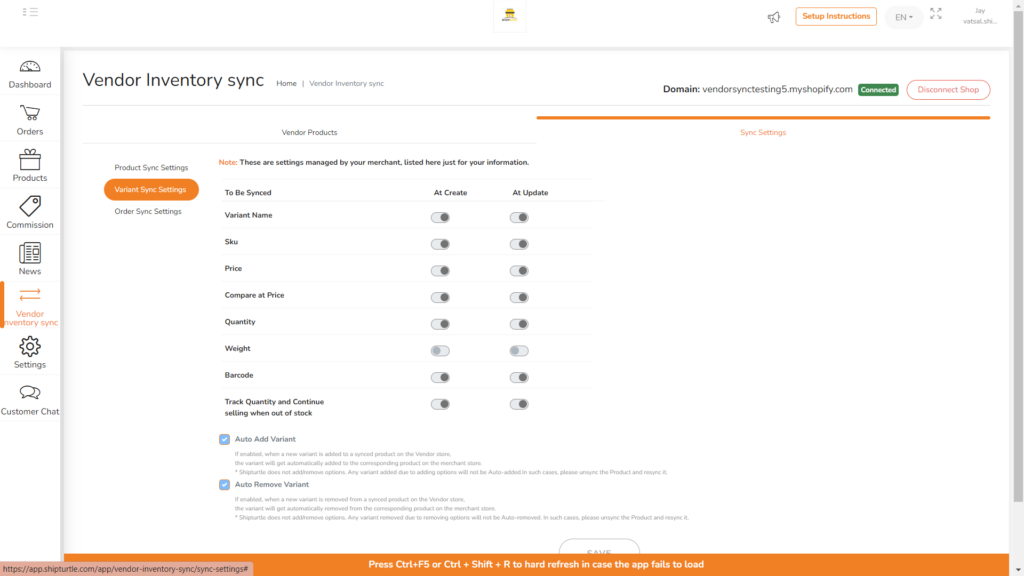
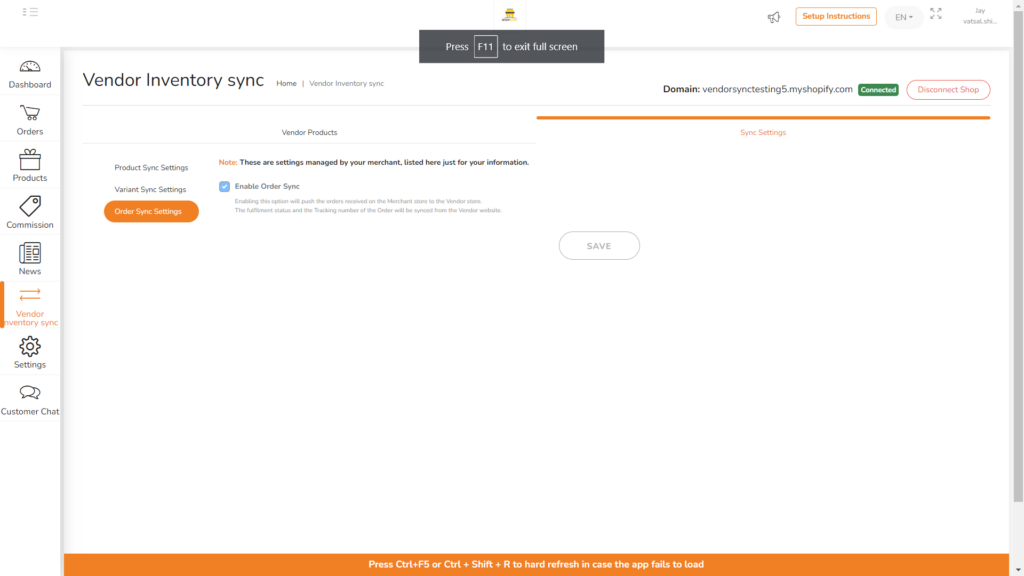
How to do product mapping ?
There are two methods available for mapping products between the vendor’s inventory and the merchant’s platform:
1. Single Product Mapping:
- Access the vendor inventory sync tab.
- Search for the desired product.
- Locate the + icon in the actions column and click on it.
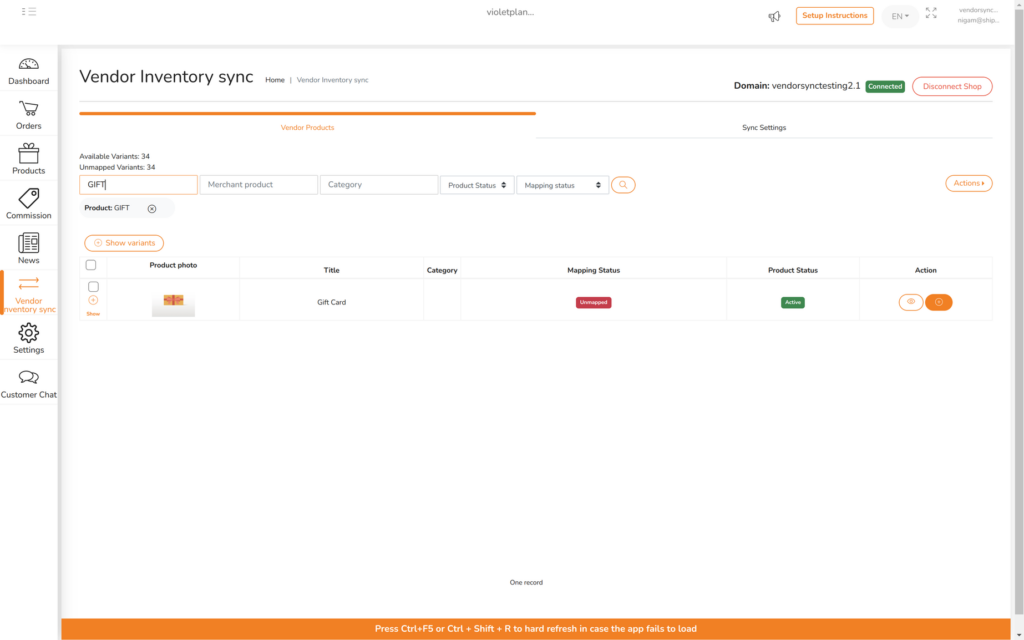
- A popup window will appear.
- Confirm the mapping by clicking on the confirm button.
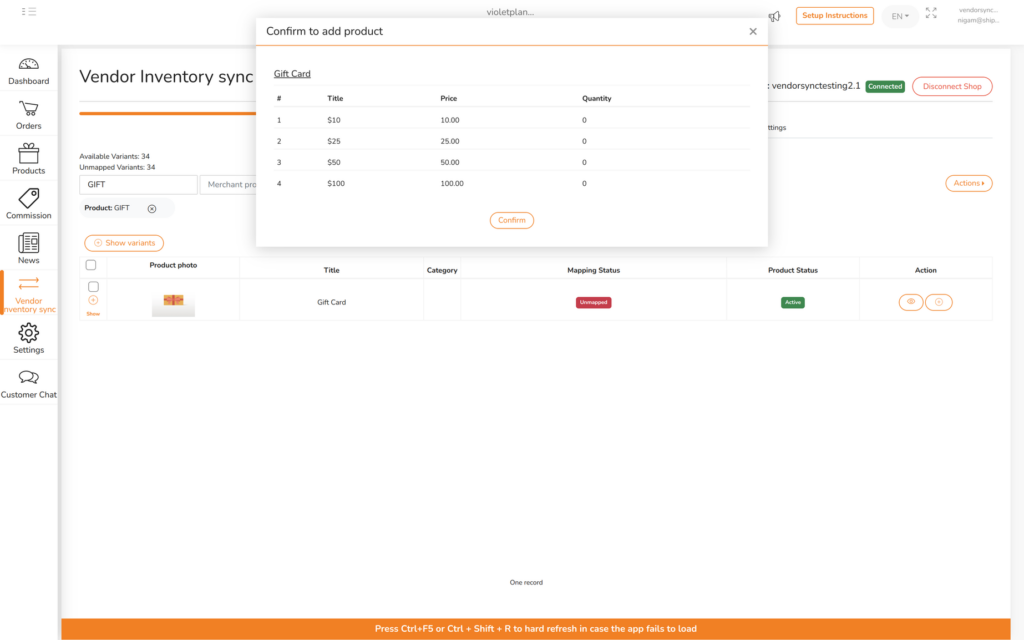
- Wait for the merchant’s approval, and the Mapping Status will be updated to “mapped.”
2. Mapping vendor product with existing product which are available on merchant store):
Rules for using this feature
1. Count of variants must be same
2. SKUs must be unique
3. SKU cannot ne null
4. In the given scenario, the merchant’s P1 product has two variants: V1 with SKU S1 and V2 with SKU S2. The vendor is attempting to map their P2 product with V1 variant having SKU S2 and V2 variant having SKU S1. However, this mapping is not allowed because Shopify does not permit variants with the same name. Therefore, the vendor will need to adjust the variant names to proceed with the mapping.
- Access the vendor inventory sync tab.
- Select the products that need to be mapped.
- Click on the pencil icon button located in the actions tab of the respective product
- A dialog box appears as below where you can search for the product present in the merchant store:
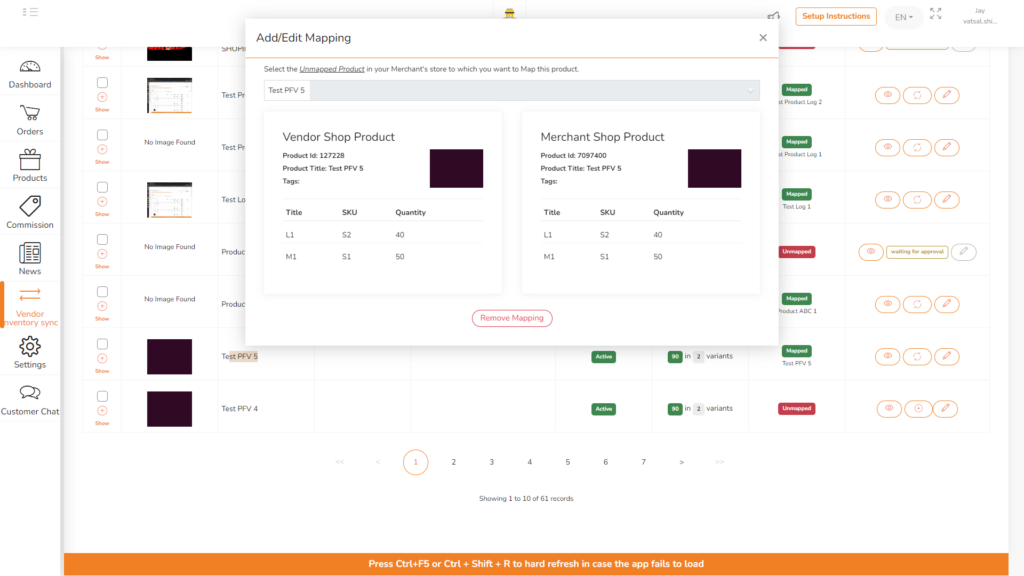
- Choose the option for “Map Product”.