Our Customer Return add-on is a valuable tool that allows your customers to initiate a return request directly from the order tracking page. This seamless process saves your customers time and frustration, as they no longer have to search for the right contact information or wait on hold to speak to customer service.
Additionally, you’ll receive an email notification when a return request is initiated, so you can quickly respond and take the necessary steps to ensure a smooth and hassle-free return process.
Activate the Customer Return Add-on
To activate go to Settings > Subscription and Billing page. Find the Customer Return Add-on from the Add-Ons section. Click on the Add button. This will redirect you to Shopify in order to approve.
Note: You need to take a base plan to add Add-Ons. If you have already taken a base plan, you will see the Add button enabled, otherwise in disabled.
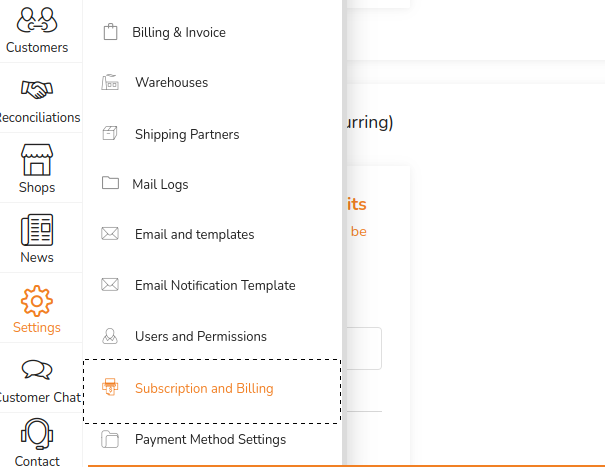
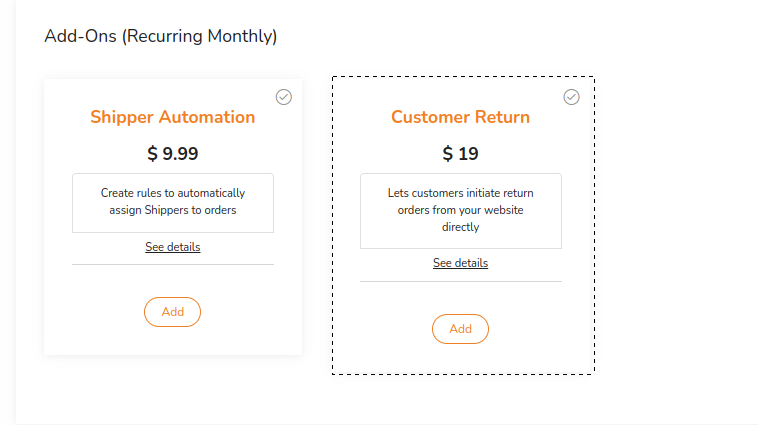
How Customers Can Initiate Return Request
The Customer Return add-on is integrated in the order tracking page in order to enable customers return a product right from the Order Tracking page. After adding the Customer Return add-on, now your customers can see the Return Item button at the bottom of the Order Tracking page as shown in the image below.
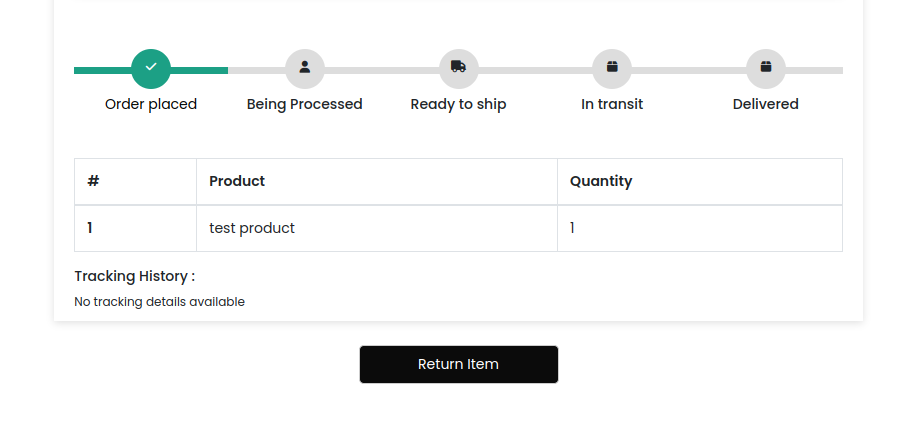
Clicking on the Return Item button will display a multi-step form which user has to select the products they want to return along with their details.
The customers have the flexibility to request returning the entire quantity of the delivered item or less along with reason and description for returning, image of the item, their bank details, and pickup address.
Once they have filled all the necessary steps and clicked on the Submit button, an email will be sent to you and your customers notifying a Return Request has been initiated.
In addition to this, in the Shipturtle App, in the Orders sidebar drawer you will see on additional option, namely, Return Order Request, along with Forward Order and Return Order options. Clicking on this option will redirect you to the page where you can approve or reject a return request from your customer.
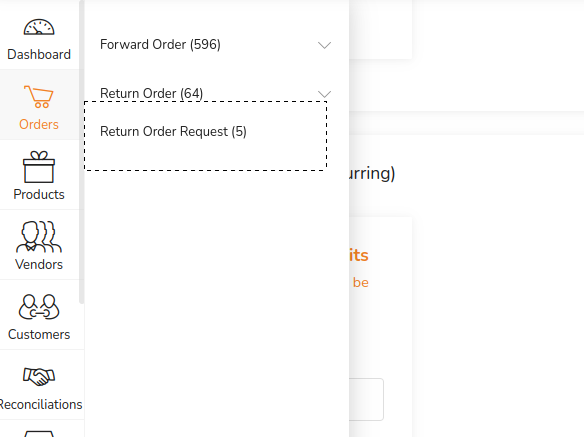
The Return Order Request Page
You will see three tabs in the Return Order Request Page – the Return Order Request tab, the Approved Request tab and the Rejected Request tab.
In the Return Order Request tab, you can see the details of the requests like the bank details, return reason and description, the images etc. This is the page where you will be able to approve or reject a return request. Clicking on the Approve button will redirect to you the page where you can initiate a return order. Clicking on Reject Button will open a pop up asking you to enter a rejection reason which will be sent to your customer.
In the Approved Request tab, you will see all the previously approved requests. along with the order ID of the newly initiated return order.
In the Rejected Request tab, you will see all the previously rejected requests along with the rejection reason which you entered at the time of rejecting the request.