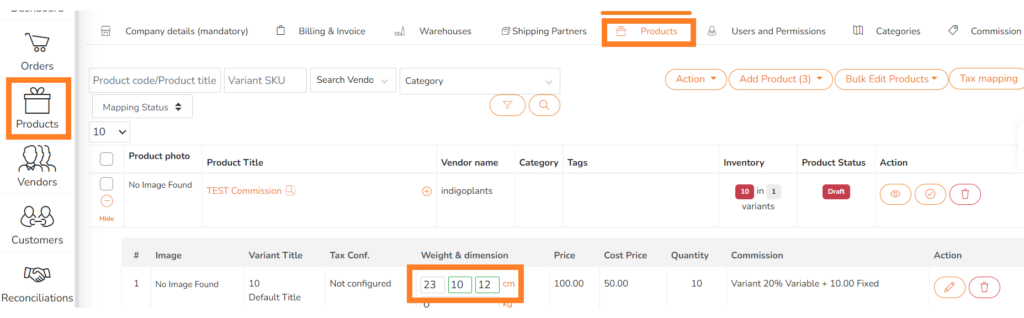This article will cover how a user can add package dimensions in Shipturtle for shipping purpose.
Generally there are two aspects when we talk about adding package dimensions for the shipping purpose one way of doing it is bulk assign package dimensions and the second one is add dimensions details from product settings itself so whenever you receive order, package dimensions get updated automatically. let’s discuss both aspects step by step
1) Bulk Assign Package Dimensions
This method is useful when an Order consists of multiple products and hence there is no way for the app to calculate what the combined dimension of the products is.
Step 1: Adding Package Dimensions
Go to Settings -> Shipping Partners -> Shipping Label Setting -> Create Default Package Dimensions For Shipping.
You will find the option of creating default package dimensions setting. click on (+) and fill the details you want. You can also create multiple packages dimensions.
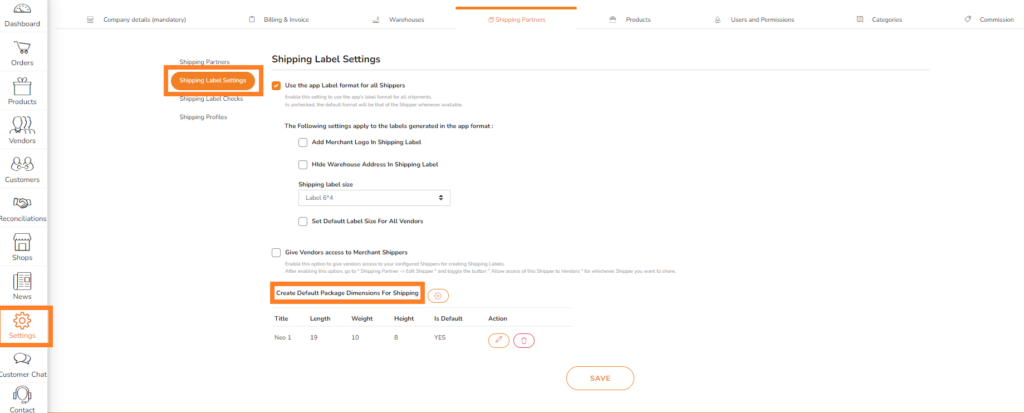
Step 2: Select Package Dimensions
Once you have created package dimensions you can easily use the feature of bulk assign package dimensions. To do this, follow the above steps:
New Orders -> Select Orders (tick the ones you require) -> Actions -> Bulk Assign package Dimensions.
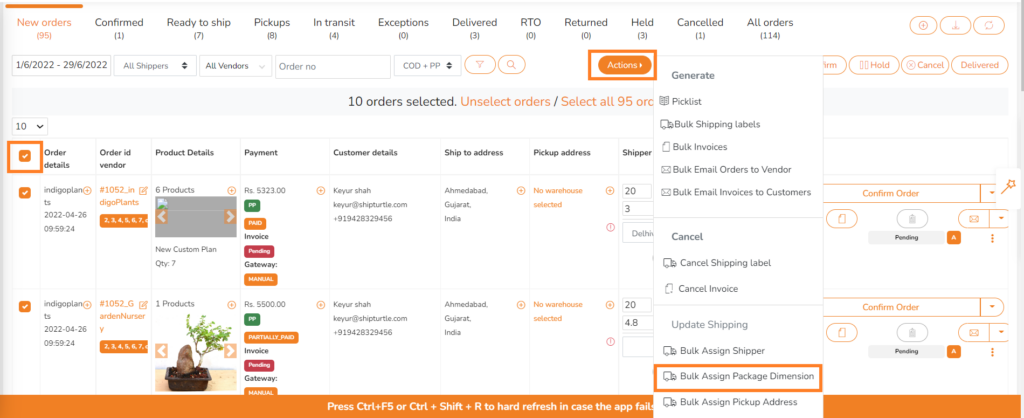
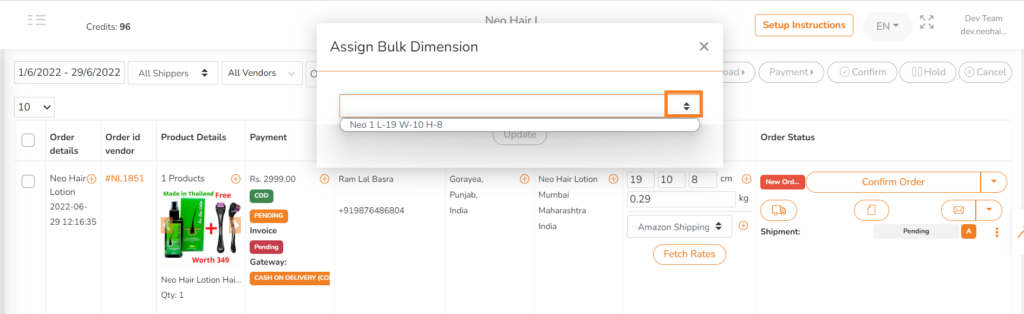
2) Add Product details from Product Settings
This method is useful when an Order consists of a single product and hence the app can automatically pick up the dimension of the products from the Product masters.
User can go to Product settings and can add Product dimensions for it. This can also be done in Bulk by downloading all Products and reuploading them with the input for dimensions.
When you now receive an order for the product, the package dimensions for the order will get updated automatically.