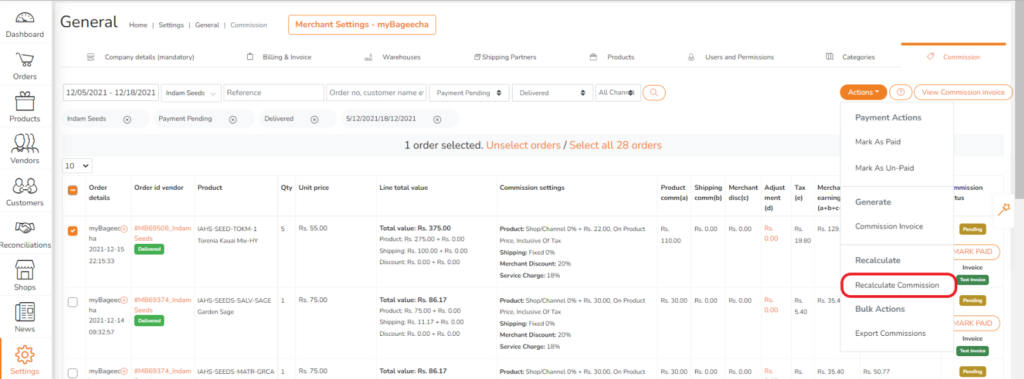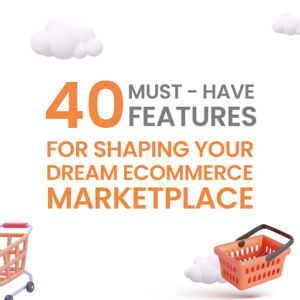What is a commission?
In a dropshipment or multi vendor marketplace, the merchant earns a commission for every product sold on the website. As per the merchant’s policy, he remits the balance money to the vendor once the order is fulfilled.
Commissions Rules and Settings
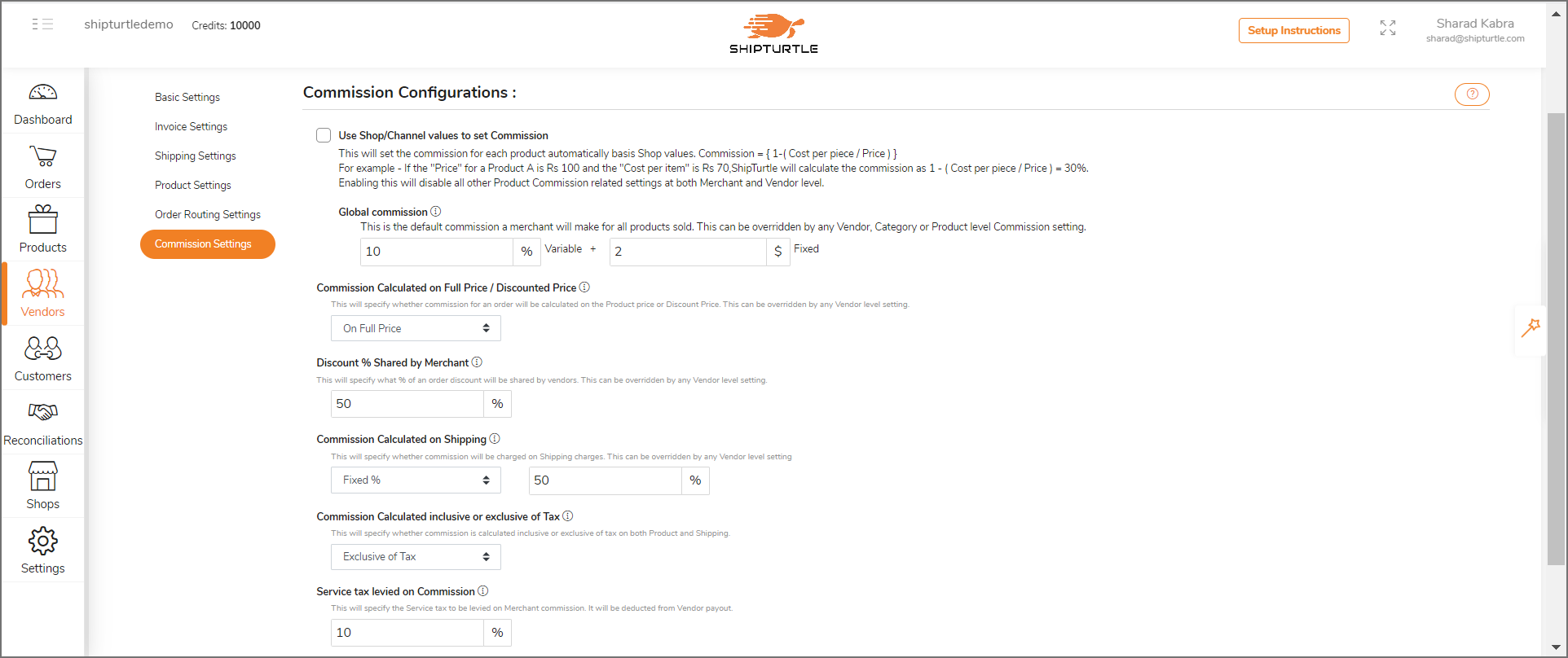
Commissions on ShipTurtle can be setup at 5 levels as below.
- Global Commission – This is the default commission applicable for each product on the website. This value can be configured by the merchant in his Settings.
- Vendor Commission – This can be applied to all products sold by a particular vendor. This value can be configured by the merchant in the Vendor Settings.
- Category Commission – This can be applied to all products belonging to a particular category. This value can be configured by the merchant in his Product categories page -> Edit Category.
- Product Commission – This can be applied specifically to a single product. This value can be configured by the merchant by going into Products page -> Edit Product information.
- Channel Commission (discussed in more detail below) – This is applied to each product by using the values maintained in the product master of your channel or shop. Using this will override all above options for each product / category / vendor.
The order of precedence of commissions is as follows :-
Global < Vendor < Category < Product < Channel Commission
Example – If Global Commission is set at 20%, Vendor A Commission is set at 25% but a particular product’s Commission is set at 10%, the final Commission applicable will be 10% since it overrides all other commissions.
Using Shopify Cost price (channel commission)
In Shopify, you can maintain the cost price for each variant or product. For users integrating their Shopify channel, you can tick the option in Commission settings – “Set commission automatically using Shopify Cost Per item”. By doing this ShipTurtle will back calculate the commission% for each product.
This is like setting commission at “Product Commission” level for each Product, just that it uses the Product cost value from your Store.
For example – If the “Price” for a Product A is $ 100 and the “Cost per item” is $ 70, ShipTurtle will calculate the merchant commission as (1-Cost Price)/Price = 30%.
Note :- On using this facility, each product’s commission will mandatorily be calculated using Shopify product data.
Variable vs Fixed Commissions
There are three ways a Merchant can design his Commission Payout –
- Variable % – If a Product’s Price is $ 100 and the Commission is set with only Variable 30%, the merchant will make a commission of $60 (30% * $200) for 2 products sold.
- Fixed per unit – If a Product’s Price is $ 100 and the Commission is set with only Fixed per unit $5, the merchant will make a commission of $10 (2 * $5) for 2 products sold.
- Mix of Variable % and Fixed – If a Product’s Price is $ 100 and the Commission is set with both Variable 30% and Fixed per unit $5, the merchant will make a commission of $70 (2 * $5 + 30% * $200) for 2 products sold.
Handling Discounts and Shipping
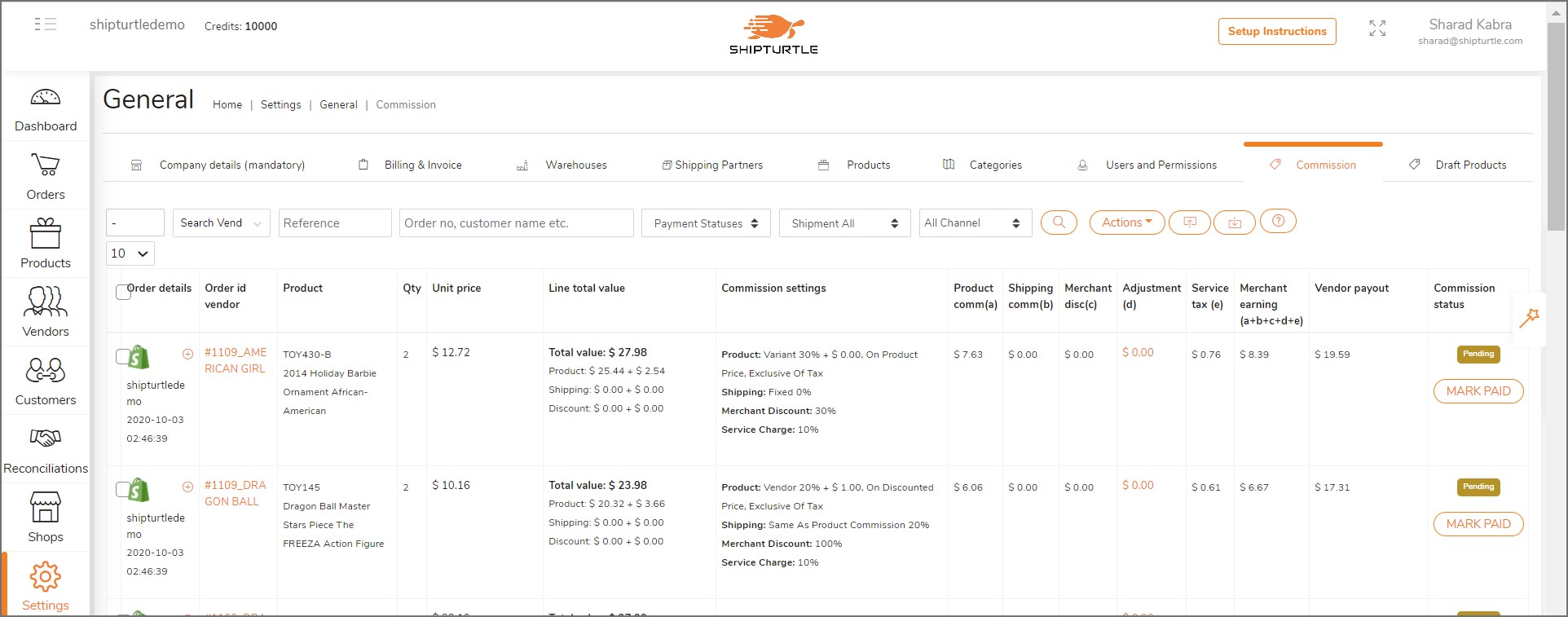
Configure the following settings in ShipTurtle –
- Commission calculated on Full Price / Discounted Price – The merchant can decide whether his commission will be calculated on original product price or the discounted price. This can be configured at both Global and Vendor level.
Example – Continuing above example, suppose a discount of $10 / unit is applied. If “Full Price”, commission will be same as $70 above. But if “Discounted price”, commission will be $64 (2 * $5 + 30% * $180) for 2 products sold. - Discount % Shared by Vendor – The merchant can set what % of the discount given will be shared by the vendor. This can be configured at both Global and Vendor level.
Example – Continuing above example, if a discount of $10 is applied and Discount % sharing is 60%, the merchant will bear $6 and vendor will bear $4 per unit sold. - Commission calculated On Shipping – The merchant can configure how the shipping value charged from the customer is to be divided between the merchant and the vendor. It can be split in the same proportion as the Product Commission or be set to a fixed %.
Example – If all Shipping charges are to be retained by merchant, select dropdown “Fixed %” and set a value of 100%.
If all Shipping charges are to be passed to the vendor, select dropdown “Fixed %” and set a value of 0% - Commission Calculated inclusive or exclusive of Tax – The merchant can configure whether he wants to charge Variable Commission % on the Price inclusive or exclusive of tax.
Example – Continuing above example, suppose Product Price is $100, inclusive of $20 tax. In this case, if commission is calculated “Exclusive of tax”, then the Merchant commission will be $58 (2 * $5 + 30% * $160) for 2 products sold. - Service tax levied on Commission – The merchant can specify a Service tax on the final Commission as per the local tax rules. Set as 0 if not applicable
Note: At Shipturtle, we realize this can get a little confusing. Once you understand the basics, just write to us at team@shipturtle.com and let us know what your commission structure looks like. We can help guide you personally through what settings are correct for you.
Managing Payments
When a new order comes into Shipturtle, its Line items and their Commission calculation reflects on the “Commissions” page. You can see detailed calculations by clicking on the pop-ups for “Merchant earning” and “Vendor payout”.
In some cases you may need to change the payout due to some exceptions. Use the “Adjustment” column to do so.
Mark line items as “Paid” at a row level or using Bulk selection.
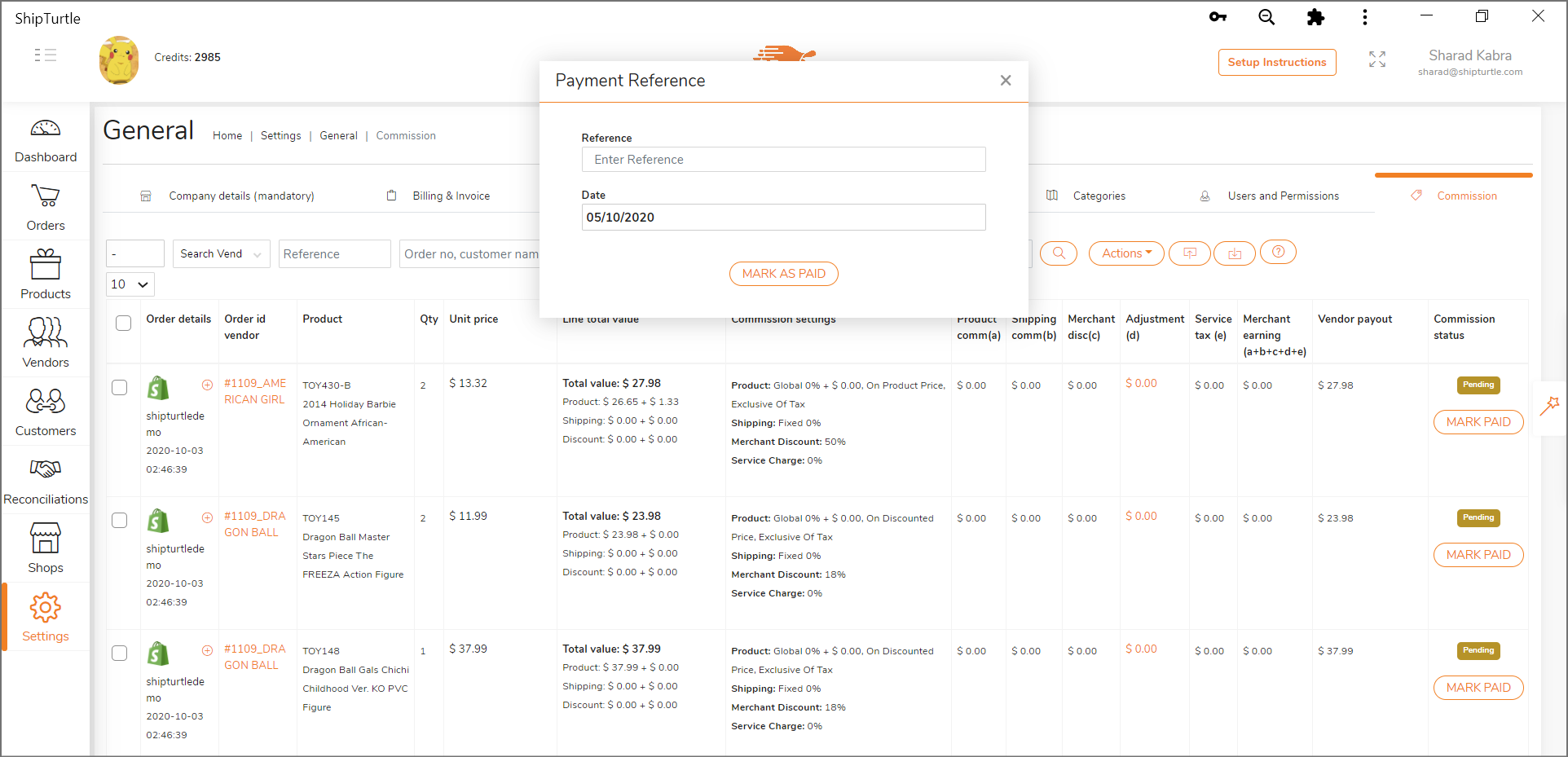
Recalculating Commission Invoices
In some cases, the Commission calculation may be wrong due to change in margins or inadvertent errors in values entered by you while setting it up. Don’t worry! Simply make the changes for the relevant products, select the relevant Orders on the Commission page and go to “Actions -> Recalculate Commission”.
Recalculation can be done only for Orders which are neither Invoiced or Paid. Cancel the Invoice/Payment status first if you want to recalculate the value